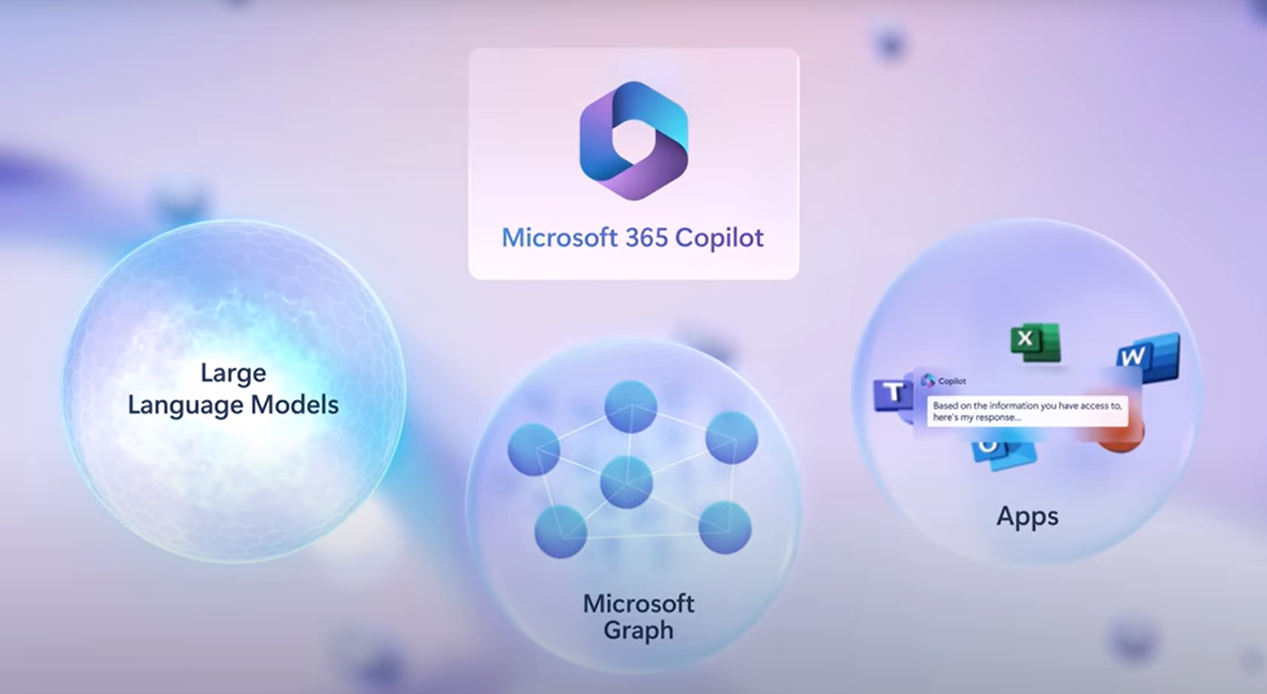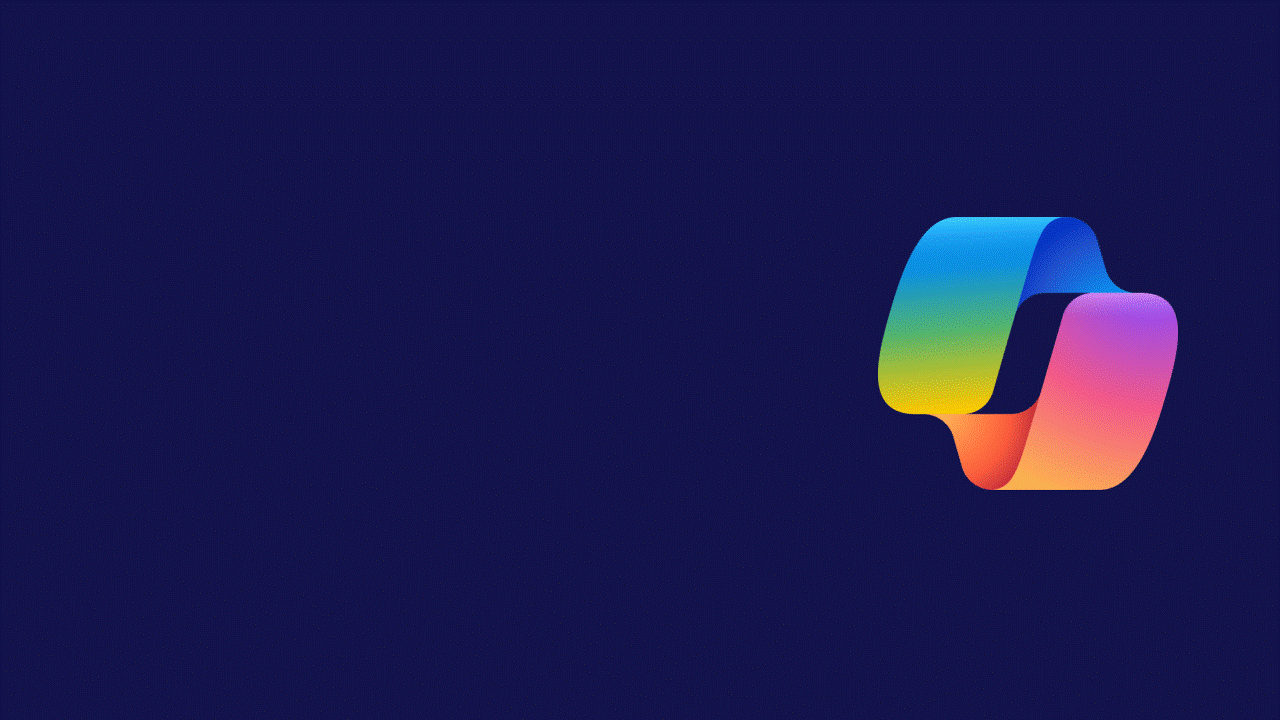
Not only can Copilot provide you with facts, but it can also reason or infer meaning from the information it reads. If that sounds daunting and you’re not sure where to start – keep reading for our tips on Copilot prompts.
By now, most of you reading this blog will have tried some form of Gen AI – whether that’s through ChatGPT, or one of the Copilots available within Microsoft (e.g. Bing or Copilot for M365). While some people have taken to it like a fish to water, most of us are struggling with how to ask the right questions to get the right result.
Firstly, what are Copilot prompts?
Copilot prompts are instructions or questions you use to tell Copilot what you want. You can put as much or little into a prompt, but all that’s really required is a clear goal and Copilot will provide a response.
There is a 2000-character limit when you type in your prompts to Copilot, but the good news is that you can reference documents of any size because there are no file size limits.
What should a prompt include? Well, asides from your goal there are other prompts that you can use to tailor Copilot’s response. For best practices we recommend:
- Goal: What do you want from Copilot?
- Context: Why do you need it and who is involved?
- Expectations: How do you want Copilot to respond?
- Source: What information do you want Copilot to reference?
Below is an example of how this could look:
“I would like 3 bullet points to help me prepare for an upcoming board meeting with senior stakeholders, as we review our revenue sales from the past year broken down by month. Please respond with a professional tone and reference [this] document.”
Remember that you’ll likely need to follow up on the results with another prompt and there is no limit to how many times this can be done. Think of it like a juicy conversation with a friend – once you get into good topic, questions keep being asked until you have all the information.
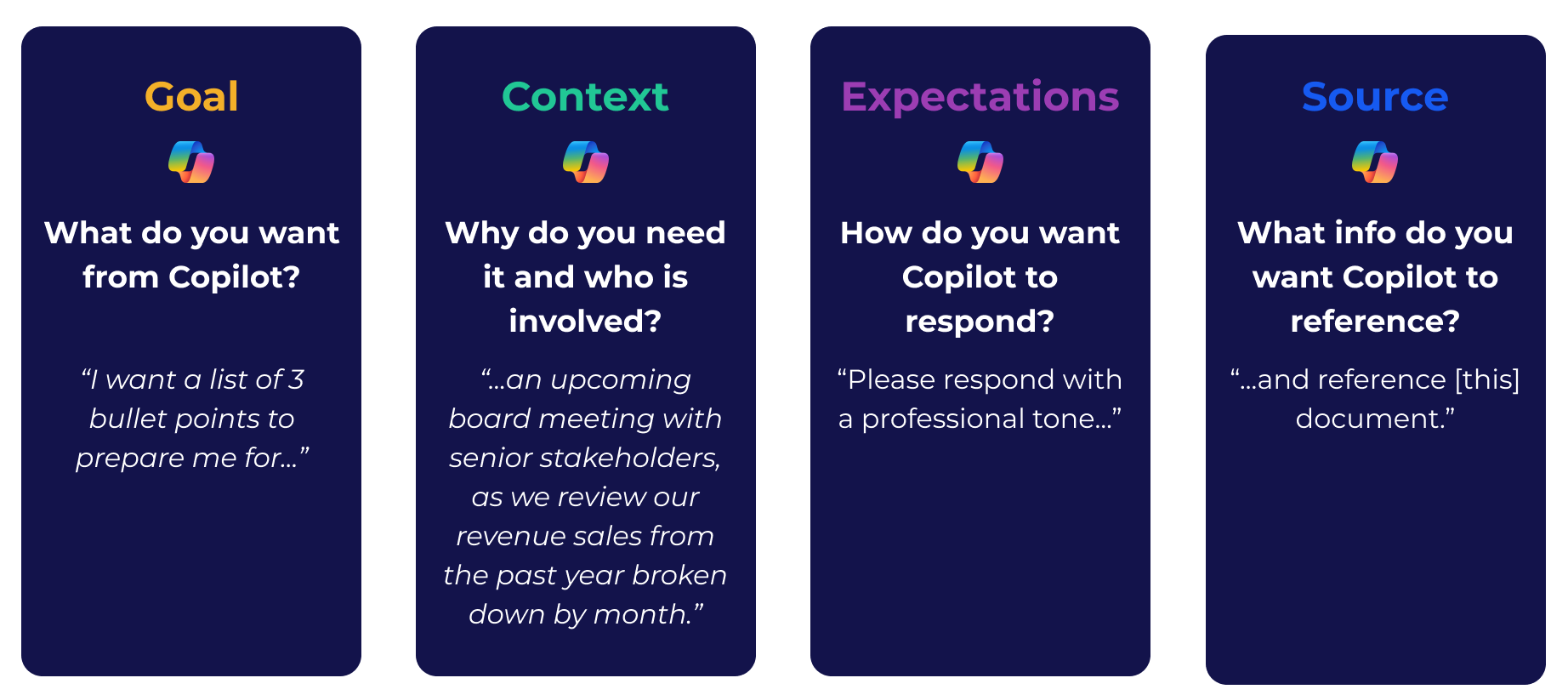
4 ways that Copilot can assist you:
As Copilot is connected within your own M365 ecosystem, you can get data from your most loved M365 Apps, as well as your internal data, such as articles, reports, emails, presentations, and more. Below are 4 examples of what you can do with Copilot prompts:
- Catch-up: Meetings are full of agenda items and action points, and it can be hard to keep track. When the meeting is over, use Copilot to catch up on what was discussed in a meeting so you can be more present. For example: “Summarise what actions need to be taken from this meeting.”
- Create: Use Copilot as your personal PA and get it to create work for you. For example: “Write an email to let the organisation know we’ll be unavailable over Christmas.”
- Ask: Ask Copilot questions like you would on Bing or Google. For example:
- Edit: If you live in Word or PowerPoint, the take the stress away from editing your work and use Copilot to do that. For example: “Rewrite this paragraph in 50 words or less in a professional tone.”
Tips to consider when using prompts:
Writing good-quality prompts is key to getting better outcomes. Just like there are techniques to help you communicate effectively with people, there are tips to help you get better results with Copilot when writing prompts. Below are 5 tips provided from Microsoft for ultimate success.
- Details: In addition to your goal, consider including some context, explain how Copilot should respond to fulfil your request, and any specific information source Copilot should use (such as a file or email messages).
- Structure: When it comes to prompts, order matters. The order of your instructions can impact the response you get. Later parts of a prompt are likely to be emphasized more than earlier parts. Experiment with different orders to understand the impact. If you want Copilot to use specific files or sources, put that information last.
- Positive instructions: Copilot is built to act, so telling Copilot what “to do” rather than what “not to do” is more effective. Try using “if-then” instructions.
- Iterate and regenerate: Often the first result isn’t the final or best response. If you’re not satisfied with the results Copilot gave you, revise your prompt, and try again.
- Review and verify: Copilot is built upon Large Language Models (LLMs), which are trained to predict the next words and phrases. LLMs can occasionally generate content that is biased, offensive, harmful, or incorrect. Therefore, it is imperative to consistently review and validate the responses for accuracy and appropriateness.
Copilot prompts to try today:
Here are some of our favourite prompts for Copilot beginners:
Get on-top of your tasks:
- Summarise my emails, Teams messages and channel messages from the last workday
- List action items in a dedicated column
- Suggest follow-ups if possible in a dedicated column. The table should look like this: Type (Mail/Teams/Channel) | Topic | Summarisation | Action item | Follow-up
- If I have been directly mentioned, make the font of the topic bold
- Given the previous chat conversation, create a Task definition using the SMEAC format
Catch up on the latest:
- Provide me with a summary of the documents shared in meetings I have attended related to [topic name]
- Provide me a summary of all emails I have received since [date]
- Provide me a summary of all meetings for the [Date]
- Provide a summary of what I have missed since [date], organised by emails, chats, channels & files
- Tell me what [Name] said about [topic]
Like what you see?
If you’re excited by the possibility of Copilot but not sure where to start, let our team of Modern Workplace experts guide you every step of the way. We have designed a range of services that cover everything from establishing a solid business case for M365 Copilot, through to identifying the most impactful business scenarios, to modernising your technical landscape, and driving high adoption.
Get in touch to organise a Copilot workshop with one of our experts.
Book your readiness assessment