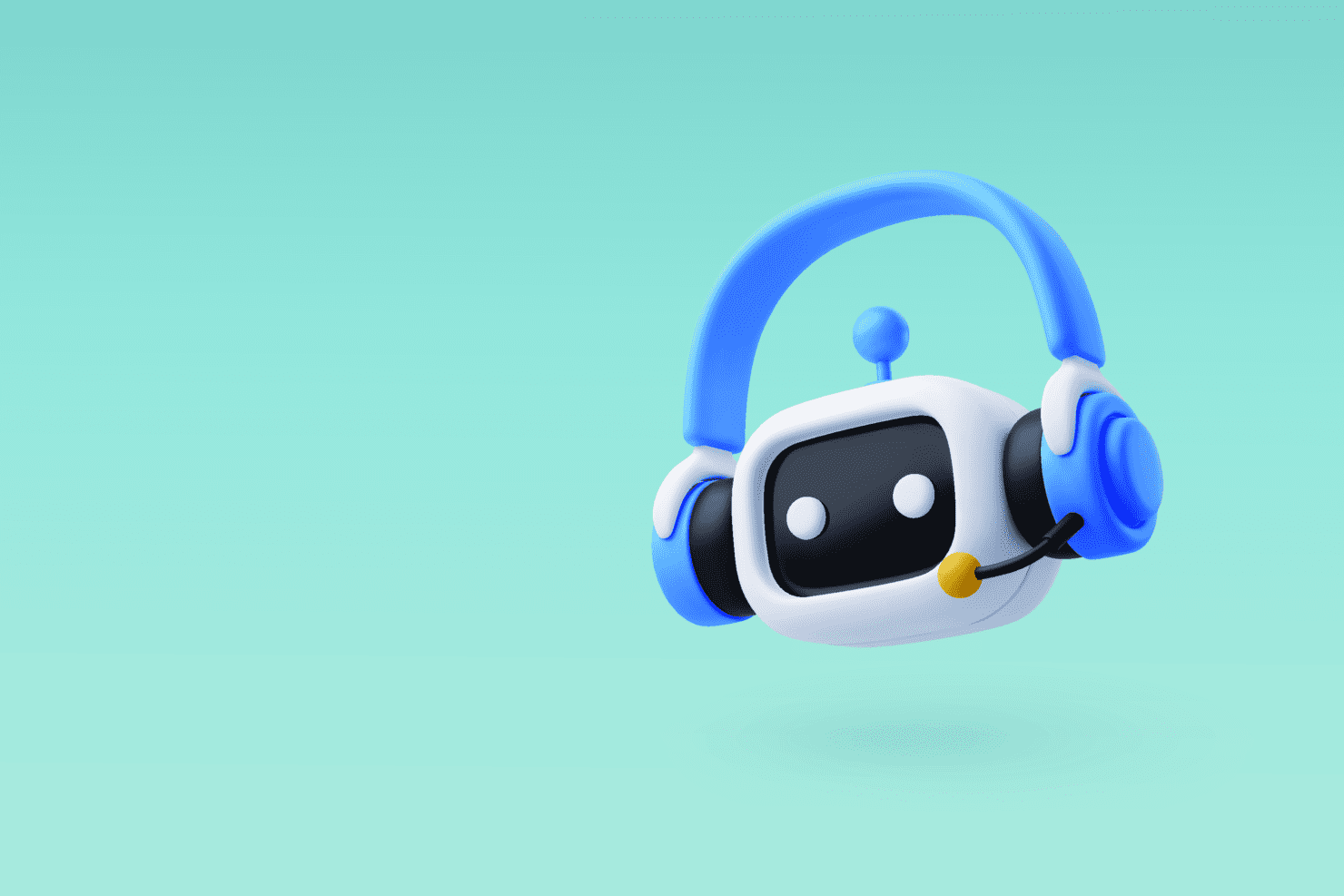
Thinking about building a Copilot agent with Microsoft Copilot Studio? It’s an exciting opportunity to create an AI assistant that’s actually useful. Whether it’s cutting down repetitive admin, making complex data easier to access, or giving your team instant answers when they need them.
But before jumping in, a little planning goes a long way. The best Copilot agents aren’t just about clever tech, they’re designed with real people in mind. That means understanding your team’s challenges, preparing the right data, and making sure everything fits naturally into the way they work.
This guide walks you through what to think about before you start, with practical tips to help you get it right the first time.
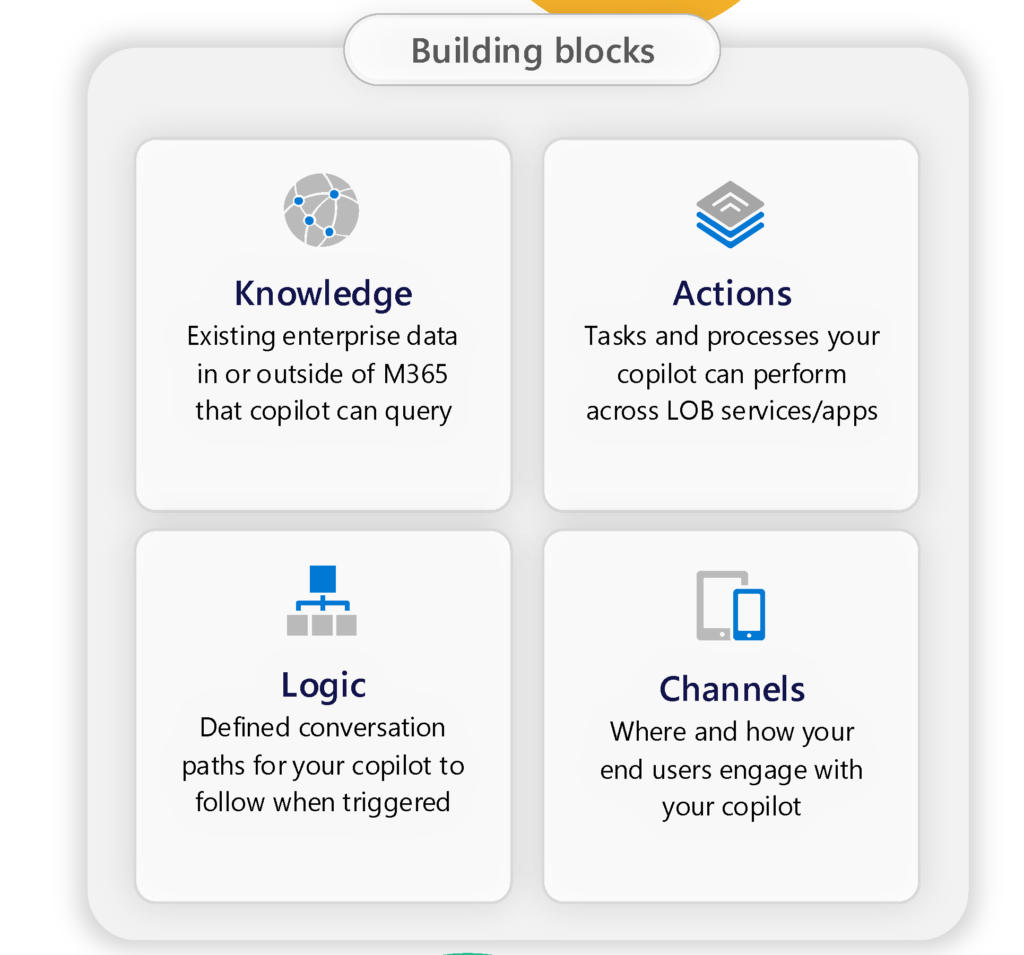
Why should my organisation use Copilot Agents?
Every organisation has its own way of working. A Copilot agent lets you design an AI assistant that fits into your processes, your systems, and your culture.
For example, your copilot could:
- Answer repetitive questions that clog up your IT or HR helpdesk.
- Speed up manual, time-consuming tasks like generating reports or approving expenses.
- Help employees find the right data, faster, without wading through documents or emails.
It’s about creating something that feels less like a tool and more like a teammate, all while saving your people time and frustration while helping your business run smoother.

Start with real problems
The first step? Get specific about what you need your copilot to do. Instead of saying, “We want AI,” think about the daily headaches your teams deal with:
- Are employees struggling to find the latest policies or procedures in the employee handbook, like parental leave or workplace safety guidelines?
- Do managers frequently field repetitive questions like, “What’s our process for reporting an incident?” or “Where do I find the dress code policy?”
- Could frontline workers benefit from instant access to operational manuals, checklists, or training materials during their shifts?
- Are outdated or hard-to-navigate handbooks causing frustration and delays in getting answers to common questions?
Focus on a handful of high-impact problems where a copilot could make an immediate difference. This keeps the project focused and ensures you’re solving real issues, not just adding another piece of tech.
Designing for success
A well-designed Copilot should be easy to use, responsive, and aligned with how your organisation works. Every interaction should feel natural, solving problems and making tasks simpler.
- Map out user interactions – A logical structure helps people get the answers they need. If an employee is looking for steps to submit an expense report or find their department’s approval policy, the Copilot should guide them through the process, link to the right forms or guidelines, or escalate to the finance team for more complex queries. Clear pathways reduce confusion and save time.
- Set the right tone – The Copilot should match your organisation’s culture. A professional services firm might prefer a more formal approach, while a creative agency might opt for something conversational and friendly. The right tone helps reinforce your brand’s identity.
- Plan for fallback options – No Copilot has all the answers. When it can’t help, it should direct users to a knowledge base, connect them with a live agent, or offer another way to get the right information. These safety nets keep the experience positive and frustration-free.
Preparing your data
Let’s get this out of the way, Copilot is only as good as the data it has to work with. If your information is messy, outdated, or hard to access, its performance will reflect that. Here’s how to set it up for success:
- Keep knowledge sources organised – Well-structured and clearly labelled SharePoint libraries (or other data sources) help Copilot retrieve accurate information quickly.
- Be mindful of file size limits – Copilot Studio can only process SharePoint files under 3MB for generative answers. If key documents like annual reports or compliance manuals exceed this, break them into smaller, topic-specific sections. For example, instead of uploading a full compliance manual, create separate documents like Workplace Safety (WHS) or Parental Leave Policy to ensure smooth integration.
- Keep content up to date – If policies or procedures change, update the knowledge base accordingly. Outdated content can lead to incorrect answers and user frustration.
- Use familiar language – Ensure documents reflect the way people actually ask questions. If employees refer to “sick leave” but the official policy calls it “medical leave,” include both terms to help Copilot understand queries better.
- Check access permissions – If Copilot needs to pull from restricted SharePoint libraries, ensure permissions are set correctly. Otherwise, it might not be able to deliver relevant answers to everyone who needs them.
Setting up the environment
To get the most out of your Copilot, it needs to work well with your organisation’s tools and systems. Here’s what to consider:
- Ensure platform compatibility – Tools like Microsoft Teams and SharePoint should be set up to support custom apps so the Copilot can function properly.
- Set role-based access – Not every employee needs the same level of access. Permissions should reflect user roles so the Copilot delivers relevant information to the right people.
- Plan for scalability – If your organisation grows or your needs change, the Copilot should be able to adapt—whether that means handling more users, integrating with new systems, or adding new features.
- Check integrations – If the Copilot needs to pull data from HR platforms, CRMs, or ticketing systems, make sure those connections are set up and tested.
Testing and iterating
No Copilot is perfect straight away. Testing helps refine its responses and ensures it meets expectations.
- Running it through real scenarios helps identify how well it handles both common queries and more complex edge cases.
- Getting feedback from end users early in the process is invaluable—they’ll often spot usability issues that might otherwise be missed.
- Even after launch, monitoring how people use it helps uncover areas where it struggles, ensuring it keeps improving over time.
Acknowledge the limitations
While Copilot agents are powerful, they aren’t a magic fix. Setting realistic expectations helps teams get the best results.
- A Copilot is only as good as the data behind it—if the information feeding into it is incomplete or disorganised, its responses will reflect that.
- AI-generated answers can vary, so users may need time to adjust to the dynamic nature of interactions.
- Integrating with third-party systems can take extra time and effort, especially when setting up more complex workflows.
Conclusion
A Copilot agent can make a real difference in how your organisation works. With tools like Microsoft Copilot Studio, you can build something that fits your team—whether it’s handling everyday tasks that slow people down or making customer interactions easier.
But it’s not always a straight road. Creating a Copilot agent takes planning, preparation, and some trial and error along the way.
By organising your data, designing with users in mind, and being ready to refine as you go, you’ll build something that genuinely helps your team.
Ready to get started with a Copilot agent?
Whether you’re looking to streamline workflows, solve real challenges, or provide smarter support where it matters most, we can help. Let’s design a Copilot solution that fits your organisation’s needs.