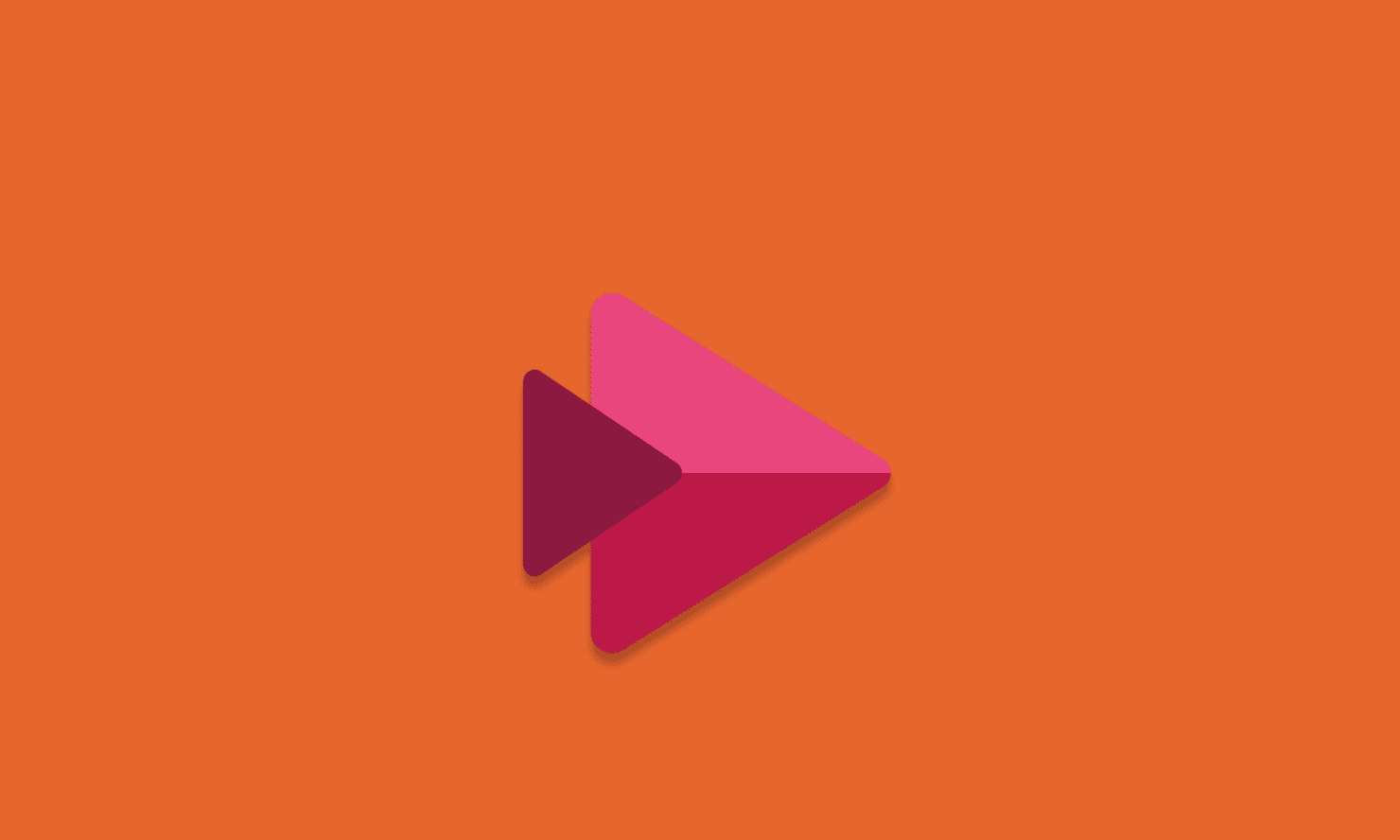
Published August 2023
Back in March, we wrote about the changes coming to Microsoft Stream. Now that the Stream migration tool is finally here, we’re covering what you need to know.
Ok, let’s recap…Stream Classic is moving to Stream on SharePoint, which will provide an integrated native video service that allows you to upload, manage and share videos from the same places in Microsoft 365 where you work with other files. If you missed our previous blog, you can read this here.
Here is why we’re excited:
- Employees can now enjoy rich video playback and interaction capability directly from SharePoint, Teams, OneDrive and Viva. This includes customising chapters, accessing transcripts and close captions and commenting availability.
- Discovering and sharing video will feel more streamlined, as search and access will work just as it does for other files like documents, presentations and spreadsheets.
- The new Stream Start Page will allow your employees to get back to video content of interest faster and discover new content easily.
- It’s a win for administrators. They’ll now be able to leverage existing analytics, security and compliance services for video content, making governance easier.
Now that the Microsoft Stream migration tool is here you’re probably asking ‘what do I do?’
As with any technical change, there are a number of activities we recommend carrying out before you conduct the actual migration. Here are the key activites we recommend:
- Notify users: Add a custom message on Stream Classic informing them about the transition to Stream on SharePoint. Provide links to where they can find further information on timeline and training
- Offer training and support: Have a communication and training plan ready to further raise awareness about the change and support your users through the transition
- Run the inventory report: Get an overview of the content in Stream Classic to plan what needs to be migrated and what can be left behind and deleted when the platform retires
- Contact power users: Reach out to users who are frequently uploading content into Stream Classic and get them used to the new Stream on SharePoint approach
- Redirect users to the new Stream app: Change the Stream app in Microsoft 365 to direct users to the new Stream start page instead of Stream Classic
- Restrict uploads: Remove ability to upload to Stream Classic so all new content is uploaded directly in SharePoint, OneDrive or other areas where users manage their files
Using the Stream migration tool
First thing’s first, you can find the tool in either the Stream Admin Centre, the SharePoint Admin Centre or MS Admin Centre.
The Stream migration tool is built on the Microsoft Migration Manager platform (MMP), and to make things easy Microsoft have built a source connector into Migration Manager to pull content from Stream (Classic) and migrate it into OneDrive and SharePoint.
Now, the migration must be completed by someone with SharePoint Global Admin access and it’s recommended that you run some test migrations first and then follow that with a pilot migration. Make sure you understand and check permissions, location and metadata on the migrated videos are migrating as expected.
There are five ‘containers’ of videos to move. Admins can override the migration destination.
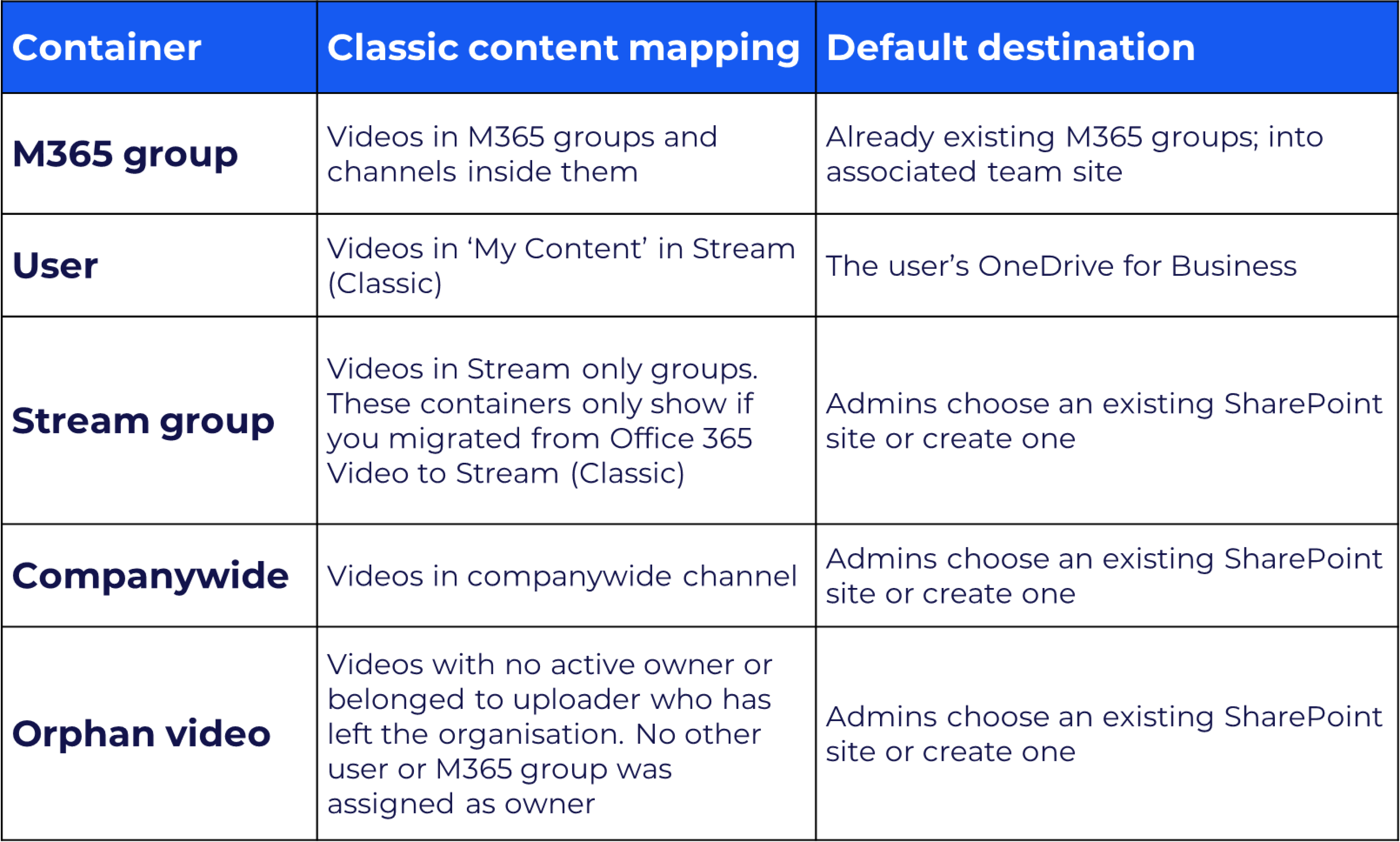
Permissions and metadata migration
Along with basic metadata, transcripts, thumbnails the two major areas to understand are what happens to permissions and what happens to links and videos which have already been embedded?
Permissions
Permissions applied to Stream (Classic) videos will match on Stream (on SharePoint) as much as possible, however there are some differences in the two versions. Where there are conflicts, Microsoft will assign the minimum levels of access. For more information, read how videos in group move together and detailed permissions.
What types of videos are ineligible for migration?
There are certain videos which will not migrate including:
- Videos that haven’t been published or are in draft. If you want to migrate these, admins should ask all users to publish videos so they’ll be picked up by the migration tool.
- Videos in ‘processing’ or an ‘upload error’ state
- Orphaned videos – ones which don’t have an owner in the organisation. You’ll be able to identify these as the ‘container ID’ will be empty in the report
- Soft deleted videos which means they’ve been deleted but are sitting in the recycle bin.
Remember these key dates
These are the key dates to keep on your radar, although please remember these may change.
15 August 2023
- No new Stream (Classic) web parts can be created
15 September 2023
- No new videos can be uploaded to Stream (Classic)
- No new Stream live events can be created. Any events scheduled after 15 September will be removed
- A new Stream web part will be released for general availability. With the new web part, you can configure a video or group of videos on a SharePoint page
15 October 2023
- Users no longer able to access or use Stream (Classic) unless admin have delayed the change. The change can be delayed until 15 April 2024
15 April 2024
- Stream (Classic) is fully retired and automatically disabled. Any remaining content that wasn’t migrated will be deleted
Like what you see?
If your organisation is a heavy user of Stream (Classic) with a lot of content to migrate and many users to communicate the change to, then get in touch with our Transformation & Change team! We’ll help you plan a smooth migration and switch over to Stream on SharePoint.
About the author
Kristy Long is a Digital Workplace Consultant at Engage Squared. She has over 15 years experience delivering intranets and digital workplace solutions both as a consultant and as an in-house intranet manager. Kristy has worked across a large number of industries including government, health, education, energy and financial services and spent most of her in-house career working alongside Internal Communication teams. Kristy really enjoys getting to know the pain points of clients, and helping them to understand how to address these and improve the employee experience. To balance a busy home life, she also really enjoys the peace and quiet swimming, running and reading can bring.