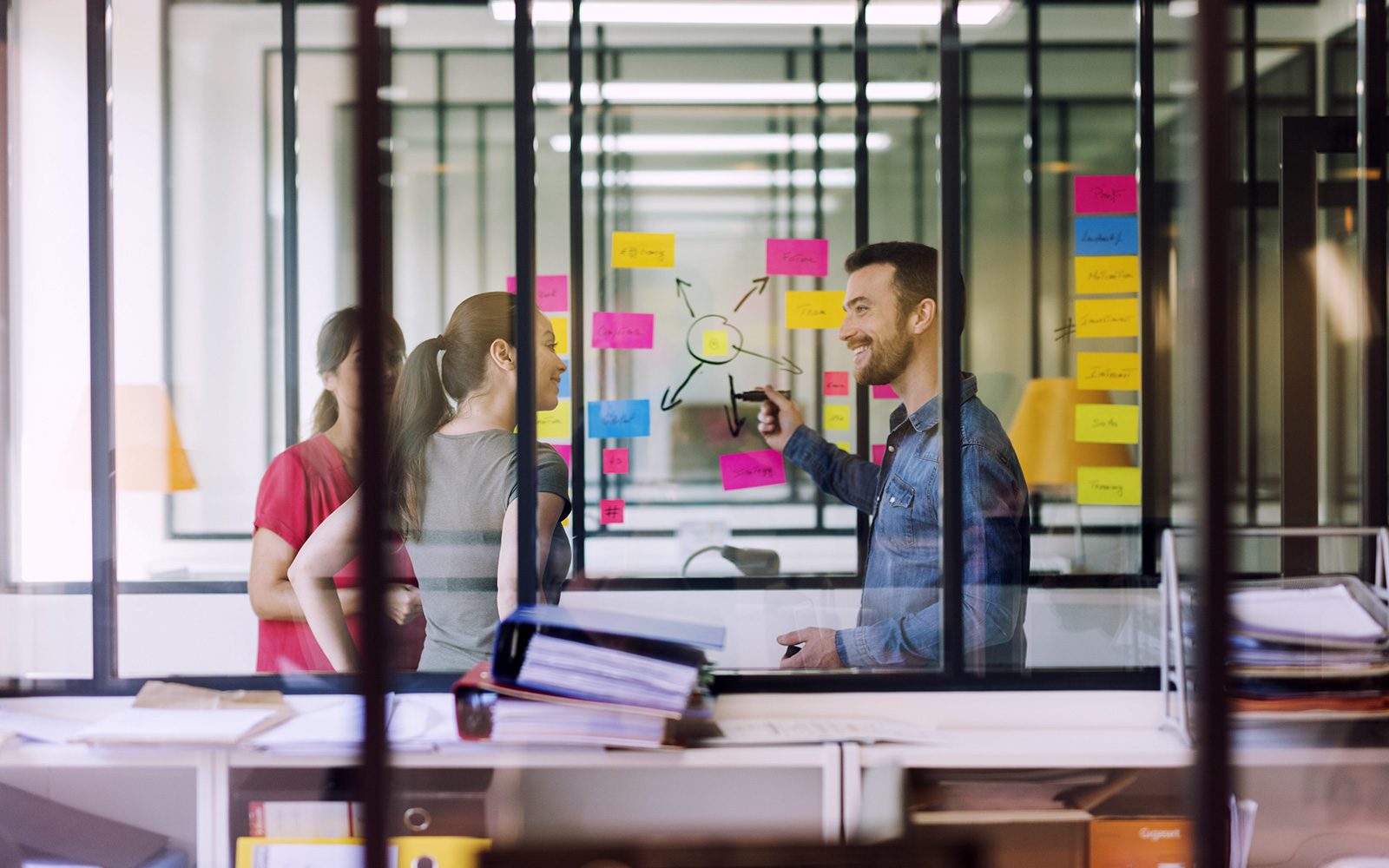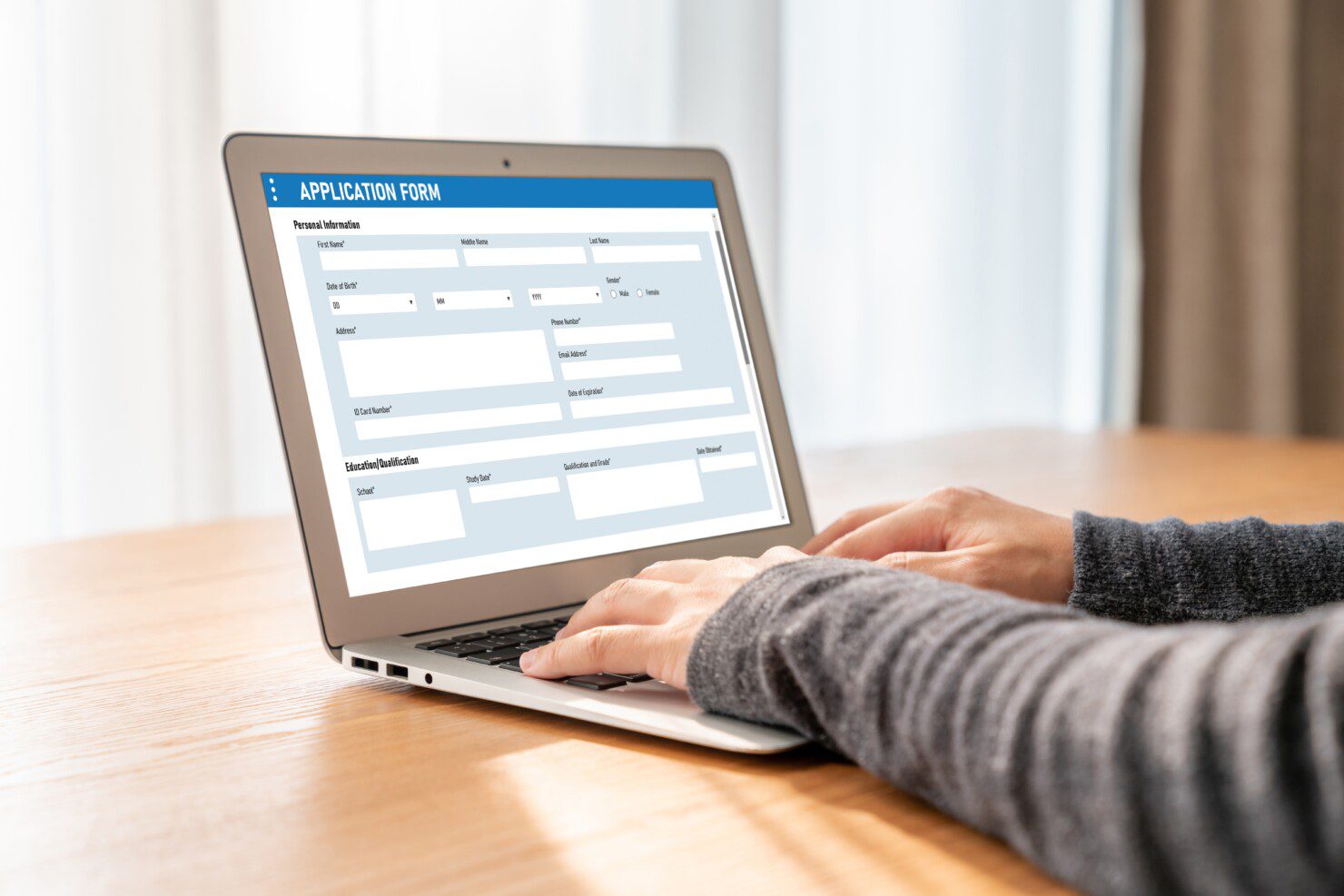
All information is current as of 25 June 2024
Organisations, big and small, face the challenge of keeping up with the digital age, and the first step is often the most crucial – transforming manual processes into digital workflows.
In this blog post, we will walk you through six form digitisation options within Microsoft 365 to highly advanced options to kickstart your journey of form digitisation and data capture:
- Microsoft Forms
- OOTB SharePoint List forms
- SharePoint List forms with JSON formatting
- Cards for Power Apps
- Teams Approvals
- Power Apps List integration forms
- Copilots with Copilot Studio
- Adaptive Cards
- Power Apps Model Driven Apps
- and Power Apps Canvas App forms
Whether your needs are basic or complex, Microsoft 365 provides a versatile suite of tools designed to streamline these essential tasks. We’ll explore each option in detail, discussing features, benefits, and ideal use cases to help you determine the best fit for your organisation’s unique requirements.
Microsoft Forms
Microsoft Forms is a straightforward tool designed for creating surveys, quizzes, and polls. Part of the Office 365 suite, it allows users to easily collect and analyse responses.
Key Features:
- Ease of Use: The intuitive interface is user-friendly, making it accessible for all skill levels.
- Quick Setup: Forms can be created, shared, and filled out within minutes.
- Real-time Responses: Responses are updated in real-time and can be viewed instantly.
- Integration: Seamlessly integrates with other Microsoft 365 services like Excel and Teams.
- Sharing Options: forms can be shared via link, QR code, email, or embedded in web pages.
Benefits:
- Simplicity: Ideal for quick, simple surveys or quizzes without needing advanced features.
- Accessibility: Easily accessible and usable by non-technical users.
- Analytics: Built-in analytics tools provide basic data visualization and insights.
Limitations:
- Limited Customisation: Customisation options are basic compared to other solutions.
- Basic Logic: Limited support for advanced logic and functionality.
Ideal Use Cases:
- Gathering feedback from employees or customers.
- Conducting quick polls or surveys.
- Creating educational quizzes.
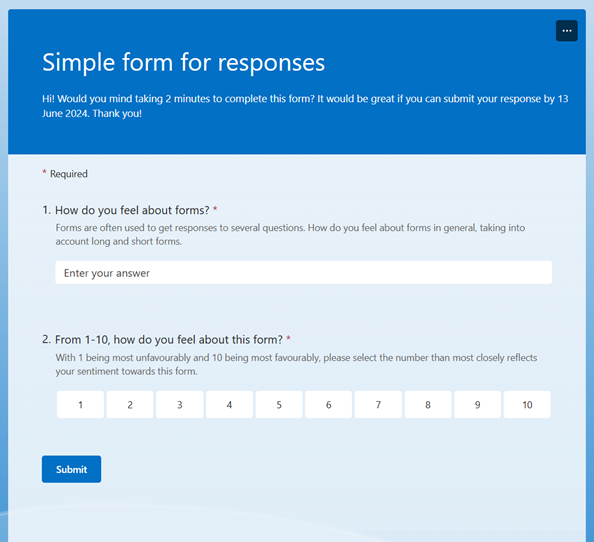
Example: Microsoft Forms survey interface
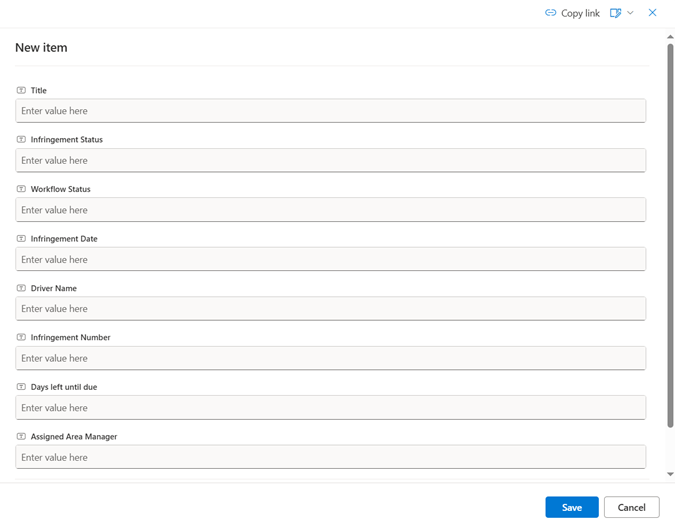
Example: Standard SharePoint list form
SharePoint List Forms with JSON Formatting
Enhance the appearance and functionality of your SharePoint List forms through JSON formatting. This method offers a greater degree of customisation, allowing users to tailor the look and feel of their forms extensively.
Key Features:
- Customisable layout: Modify form layouts and field formatting using JSON.
- Apply conditional formatting based on field values.
- Enhanced user experience: Create more visually appealing and user-friendly forms.
Benefits:
- Improved aesthetics: Custom layouts and styles improve user experience.
- No code customisation: Enhancements can be made without complex coding.
- Dynamic fields: Conditional visibility and formatting of fields based on user input.
Limitations:
- JSON Knowledge Required: Requires understanding of JSON for customisation.
- Limited to UI Changes: Customisation is mostly aesthetic, with limited logic capabilities.
Ideal Use Cases:
Enhancing the visual presentation of data entry forms.
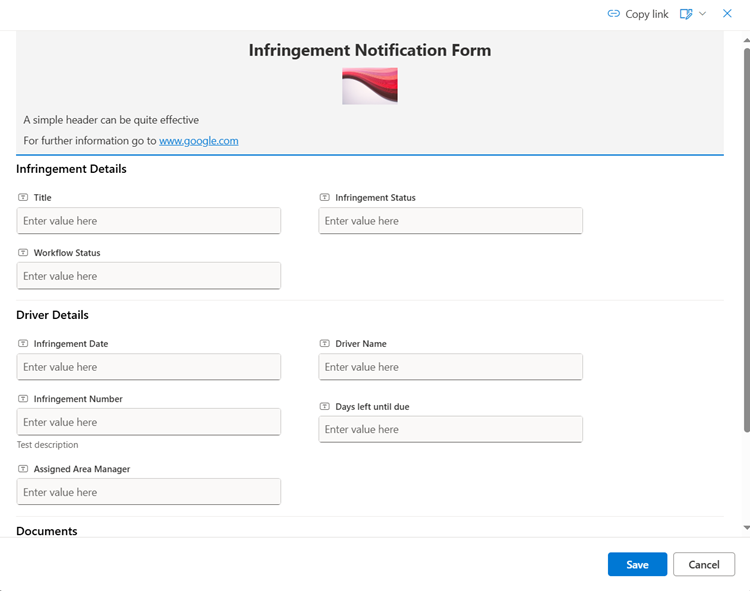
Example: Customised SharePoint list form using JSON formatting
Cards for Power Apps
Cards for Power Apps allow users to create interactive, data-rich mini-apps that can be embedded in other Microsoft 365 applications. These cards can display and collect information from users in a compact, intuitive format.
Key Features:
- Rich Content: Create cards with images, text, buttons, and more./li>
- Interactive Elements: Include actionable components like buttons and forms.
- Embed Anywhere: Use cards in Microsoft Teams, Outlook, and other Microsoft 365 apps.
- Easy Sharing: Share cards easily with colleagues and teams.
- Customization: Design cards to match your brand and use case.
Benefits:
- Interactive Elements: Create interactive cards with buttons, input fields, and other controls.
- Data Integration: Easily connect to various data sources within the Microsoft ecosystem.
- Embedding Capability: Embed cards in Microsoft Teams, Outlook, and other Office 365 applications.
- Quick Deployment: Rapidly deploy cards for specific use cases without full app development.
Limitations:
- Limited Functionality: Not as powerful as full Power Apps applications.
- Design Constraints: Limited customization options compared to canvas or model-driven apps.
- Dependency on Host Application: Functionality and availability depend on the host application’s capabilities.
Ideal Use Cases:
- Quick data entry forms embedded in emails.
- Interactive data collection within Microsoft Teams.
- Feedback collection cards in Outlook.
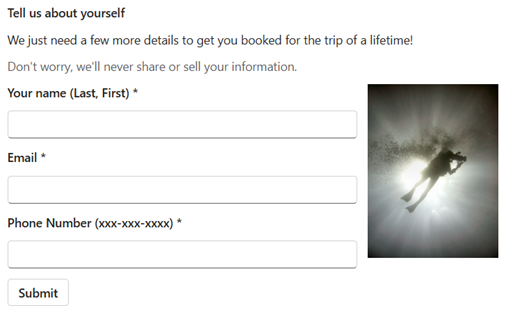
Example: Card for Power Apps
Teams Approvals
Teams Approvals is a feature in Microsoft Teams that allows users to create, manage, and track approval requests within the Teams environment. This feature streamlines the approval process by centralizing it in a familiar collaboration tool.
Key Features:
- Integrated Workflow: Manage approvals directly within Microsoft Teams.
- Customizable Templates: Use pre-built templates or create custom approval workflows.
- Tracking: Track the status of approval requests in real-time.
- Notifications: Receive alerts and notifications for pending approvals.
- Collaboration: Collaborate with team members on approval requests.
Benefits:
- Integrated Workflow: Manage approvals directly within Microsoft Teams.
- Ease of Use: Simple and intuitive interface for creating and responding to approval requests.
- Tracking and Management: Track the status of approvals and maintain records for audit purposes.
- Collaboration: Enhance collaboration by keeping the approval process within the team’s workspace.
Limitations:
- Limited Customization: Basic approval workflows without advanced customization.
- Dependency on Teams: Requires Microsoft Teams for full functionality.
- Scalability: May not be suitable for highly complex approval workflows.
Ideal Use Cases:
- Document approvals within a team.
- Expense report approvals.
- Leave request approvals.
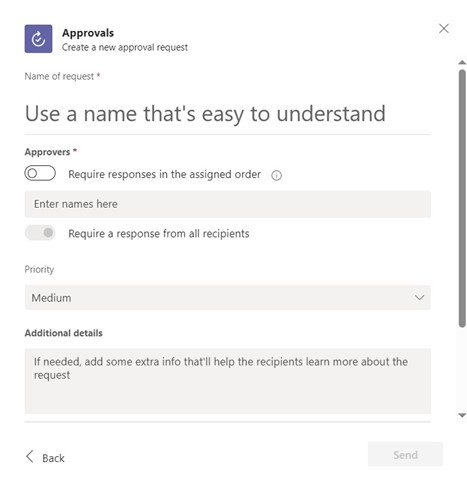
Example: Teams Approvals form
Power Apps List Integration Forms
Power Apps List Integration allows users to create custom forms for SharePoint lists using Power Apps. This enables more advanced customisation and functionality compared to OOTB and JSON-formatted forms.
Key Features:
- Advanced customisation: Design highly customised forms with complex layouts.
- Integration with data sources: Connect forms to various data sources, not just SharePoint.
- Responsive design: Forms are mobile-friendly and adapt to different devices.
- Advanced logic: Implement complex business logic and workflows.
Benefits:
- Utilise a wide range of controls and multimedia elements.
- Include advanced validation, conditional logic, and workflows.
- Suitable for more complex and interactive applications.
Limitations:
- Requires more time and expertise to develop.
- Requires Power Apps licensing.
- Higher maintenance effort compared to simpler forms.
Ideal Use Cases:
- Complex business forms requiring integration with multiple data sources.
- Forms with advanced validation and conditional logic.
- Custom applications for mobile devices.
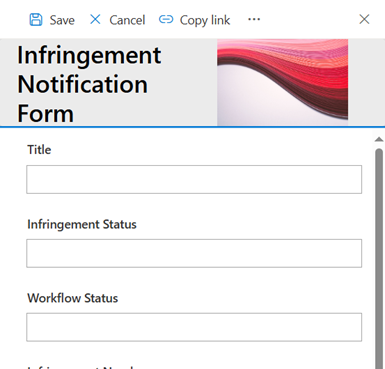
Example: Power Apps customised SharePoint form
Copilots with Copilot Studio
Copilot Studio empower users to create intelligent chatbots called ‘Copilots’ without needing extensive coding knowledge. These agents can effectively simulate a conversational interface to gather information from users, akin to filling out a traditional form.
Key Features:
- Flexibility: Design adaptable chatbot interactions for various platforms and devices.
- Interactivity: Include buttons, input fields, and forms to engage users interactively.
- Customization: Customize the appearance and functionality of chatbot interfaces.
- Integration: Embed chatbot interactions seamlessly into Microsoft 365 apps like Teams and Outlook.
Benefits:
- Conversational Interface: Engages users in a natural conversation to collect inputs.
- Automation: Automates data collection and processing, reducing manual effort.
- Integration: Seamlessly integrates with other Microsoft services like Power Automate and Microsoft Teams.
- Scalability: Scales easily to handle varying volumes of user interactions.
Limitations:
- Complexity in Setup: Setting up advanced logic and integrations can require technical expertise.
- Initial Training: Users might need guidance initially to understand the chatbot interaction flow.
- Customization: Limited customization compared to fully bespoke solutions.
Ideal Use Cases:
- Customer Support: Collecting initial customer details before escalation to human agents.
- Data Collection: Gathering structured data like feedback or survey responses.
- Internal Processes: Streamlining internal requests for HR or IT support.
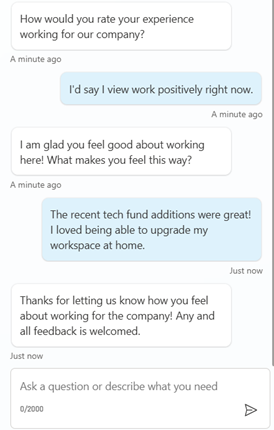
Example: Copilot chatbot
Adaptive Cards
Adaptive Cards are a platform-agnostic way to present and collect information in a rich, interactive format. They are used across various Microsoft 365 applications to enhance user interactions with data and workflows.
Key Features:
- Flexibility: Design cards that adapt to different platforms and devices.
- Interactivity: Include interactive elements like buttons, input fields, and forms.
- Customization: Customize the appearance and functionality of cards.
- Integration: Embed cards in Microsoft Teams, Outlook, and other Microsoft 365 apps.
- Dynamic Content: Update card content dynamically based on user input and data.
Benefits:
- Rich Interactivity: Create interactive cards with buttons, images, input fields, and other controls.
- Cross-Platform: Use across multiple Microsoft 365 applications like Teams, Outlook, and Windows Notifications.
- Flexible Design: Customize the layout and design to match specific needs and branding.
- Real-Time Data: Integrate with data sources to provide real-time updates and interactions.
Limitations:
- Design Complexity: Requires understanding of JSON and Adaptive Card schema for advanced customization.
- Platform Dependencies: Functionality may vary across different host platforms.
- Limited Offline Support: Primarily designed for online interactions and may have limited offline capabilities.
Ideal Use Cases:
- Task assignment and tracking cards in Microsoft Teams.
- Interactive notifications in Teams.
- Data collection cards in Outlook emails.
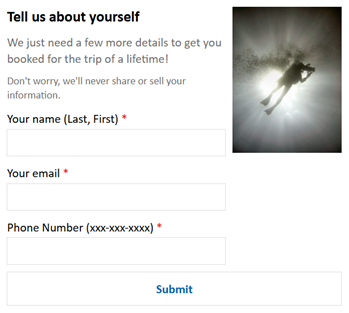
Example: An adaptive card to get user information
Power Apps Model-driven apps
Model-driven apps in Power Apps offer a data-driven approach to app development. Unlike canvas apps, which start with the user interface, model-driven apps start with the data model. These apps are built on the Common Data Service (CDS) and are ideal for complex business applications where data structure and relationships are key.
Key Features:
- Data-Centric development: Focus on the underlying data model to drive the app’s functionality.
- Out-of-the-box components: Use pre-built components for forms, views, charts, and dashboards.
- Automatically adapts to different devices and screen sizes.
- Easily integrates with other Microsoft 365 services and external data sources via CDS.
- Security and compliance: Leverages CDS security roles and policies for robust data protection.
Benefits:
- Ideal for applications where data relationships and integrity are crucial.
- Rapid development: Leverage pre-built components and templates to speed up development.
- Ensures a consistent user experience across different devices.
- Scales well for enterprise-level applications with complex data requirements.
Limitations:
- Limited control over the user interface compared to canvas apps.
- Requires understanding of data modelling and CDS.
- Requires Power Apps licensing.
Ideal Use Cases:
- Enterprise Resource Planning (ERP) systems.
- Customer Relationship Management (CRM) solutions.
- Complex business applications requiring robust data management.
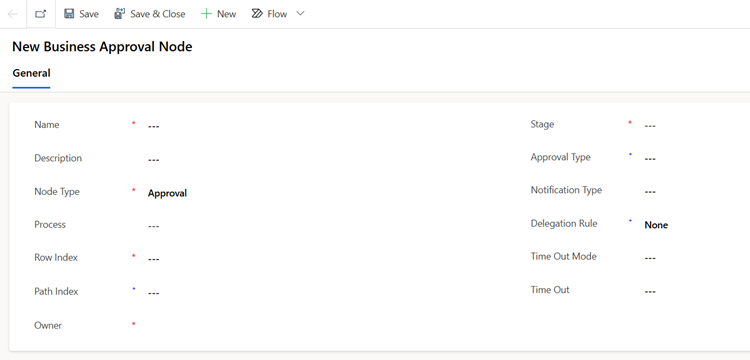
Example: The Approvals Kit – New Business Approver form
Power Apps Canvas App Forms
Power Apps Canvas Apps offer the most flexibility, allowing users to create standalone applications with custom forms. These apps can integrate with various data sources and provide a rich, interactive user experience.
Key Features:
- Full customisation: Complete control over the app’s design and functionality.
- Utilise a wide range of controls, including galleries, media, and custom components.
- Connect to various data sources like SharePoint, SQL Server, and third-party APIs.
Benefits:
- Create highly customised applications to meet specific business needs.
- Connect and interact with multiple data sources.
- Provides a dynamic and engaging interface for users.
Limitation:
- Advanced knowledge Required: Requires expertise in Power Apps development.
- Development time: More time-consuming to build and maintain.
- Licensing costs: Requires appropriate Power Apps licensing.
Ideal Use Cases:
- Enterprise-grade applications with complex requirements.
- Custom solutions requiring integration with various data sources.
- Mobile apps for field workers or remote data collection.
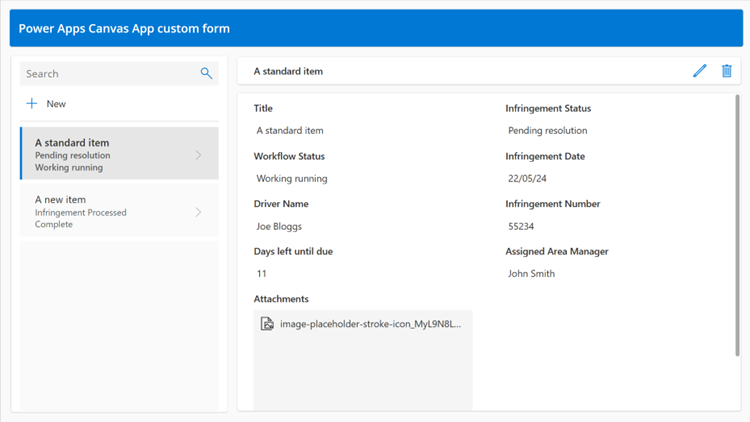
Example: Custom Power Apps canvas app using an OOTB template that enables creation, editing and deletion of items in one app.
Comparison Summary
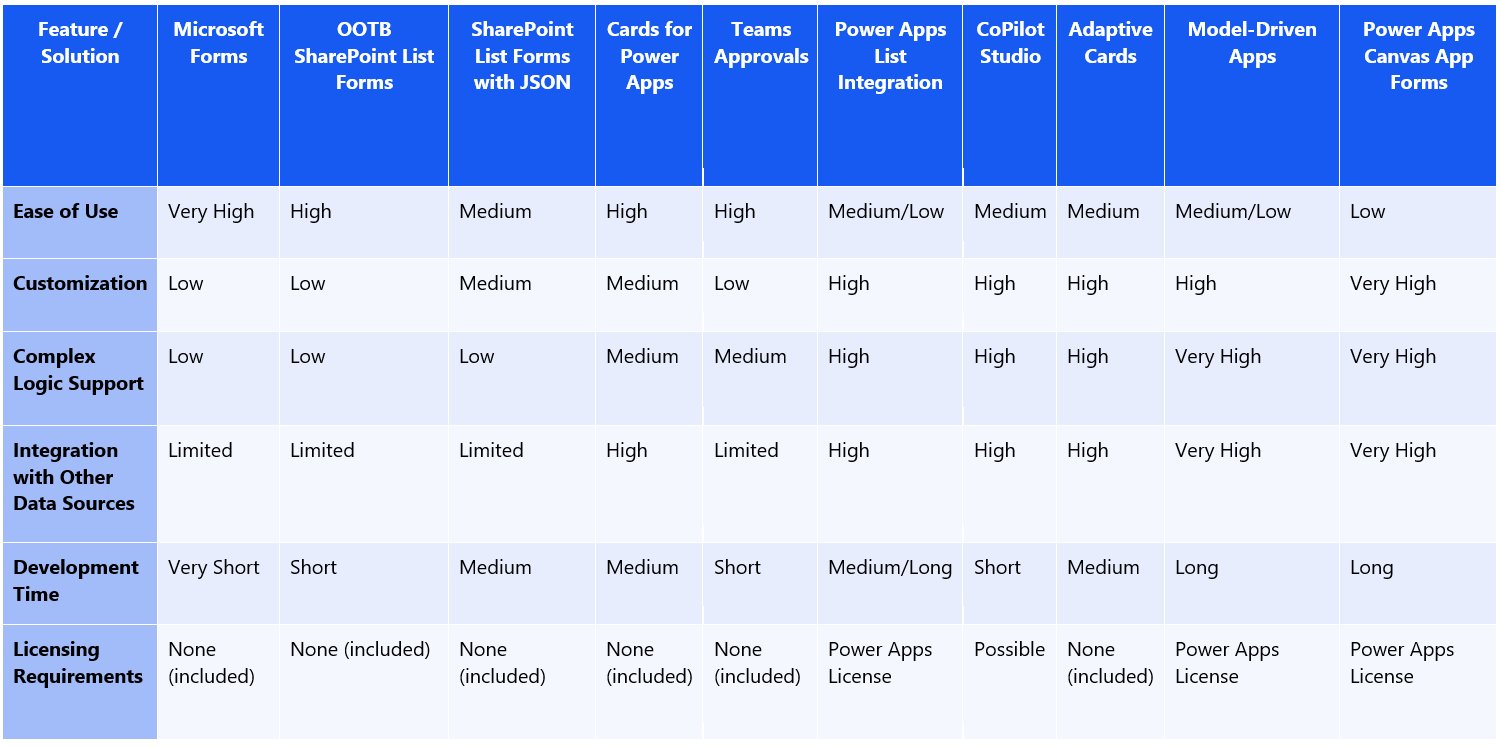
Conclusion
Microsoft 365 comes equipped with a comprehensive set of tools tailored to suit a variety of needs and scenarios. Whether your aim is to quickly whip up simple surveys with Microsoft Forms, manage straightforward data entry using OOTB SharePoint List Forms, or design a highly customised business application with Power Apps Canvas App Forms, Microsoft 365 and Engage Squared have you covered.
To summarise:
- Microsoft Forms are your go-to for fast, easy to set up surveys and quizzes
- OOTB SharePoint List Forms are perfect for basic data entry with minimal setup required
- SharePoint List Forms with JSON Formatting allow for enhanced customization without complex coding.
- Cards for Power Apps are ideal for creating and sharing rich, actionable content in a card format.
- Teams Approvals streamline the approval process directly within Microsoft Teams.
- Power Apps List Integration Forms step up to handle more complex requirements with advanced functionality.
- CoPilot Studio allows for AI-powered form creation and automation, simplifying complex tasks.
- Adaptive Cards offer a flexible and interactive way to present information and gather user input across different platforms.
- Power Apps Model-Driven Apps are the best fit for intricate, data-driven business applications, providing robust frameworks that integrate seamlessly with your existing data systems.
- Power Apps Canvas App Forms offer unmatched flexibility and power for crafting bespoke applications tailored to your organisation
Like what you see?
So now you understand the importance of form digitisation and the power of Microsoft 365 as much as we do, what’s next?
We recognise that starting your digitisation journey can feel overwhelming, which is why we’ve tailored our services to provide your team with everything they need to excel. Our Business Application Team offers comprehensive support to help you transform manual processes into efficient digital workflows.
Are you ready to start digitising your processes? Let’s have a conversation today.
Get in touchAbout the author
Deklan Heider is a M365 Consultant at Engage Squared, specialising in the Power Platform and other Microsoft technologies to build applications, automate processes, facilitate migrations and more. He’s always excited to tackle new and novel problems with solutions that fit the bill for all parties involved. Outside of the office, you’ll find Dek somewhere in Bendigo, where he lives with his partner, playing video games, mowing the lawns, tending to the garden, or watching the latest films down at the cinemas. He also has a fantastic sock collection.