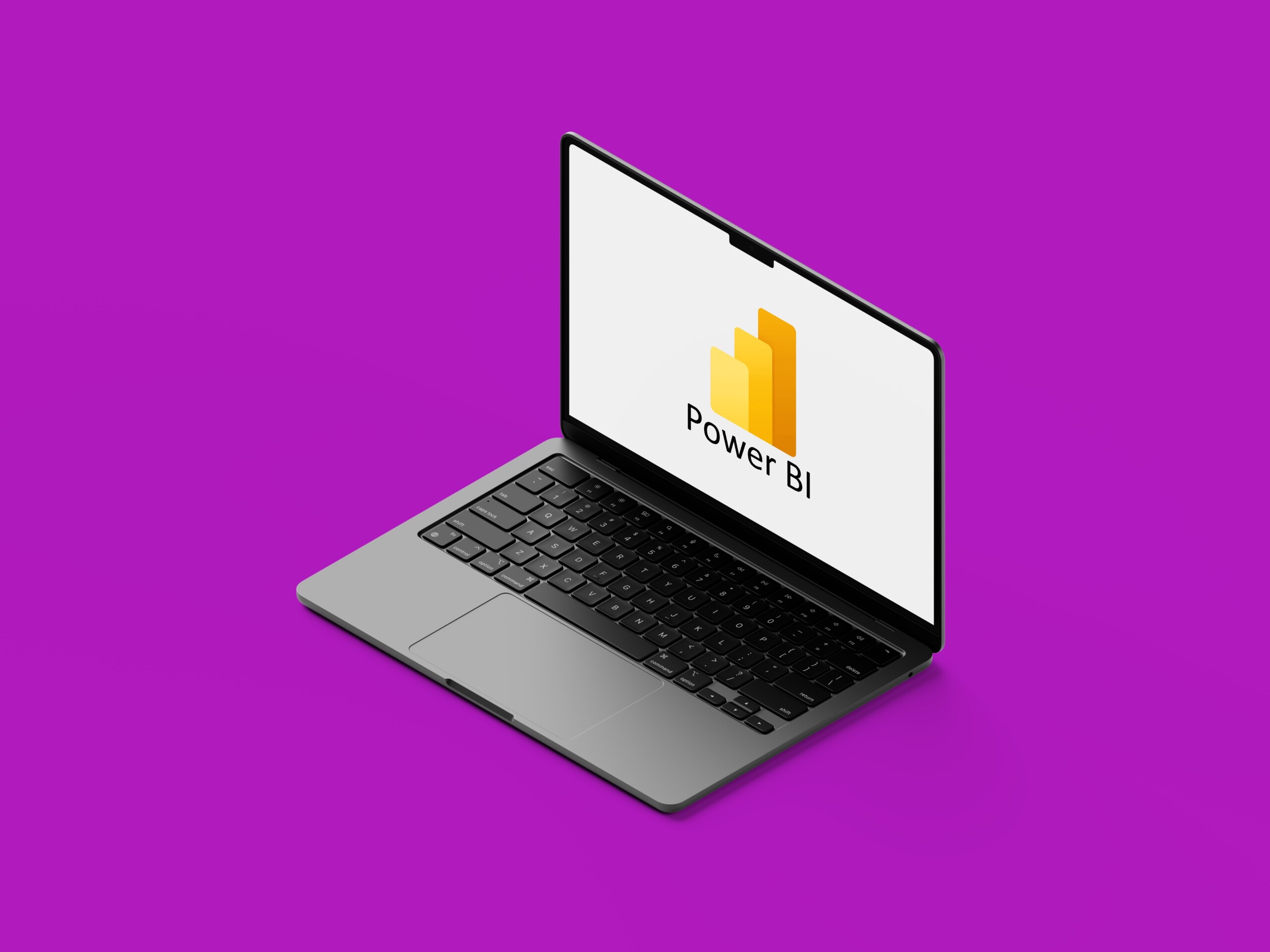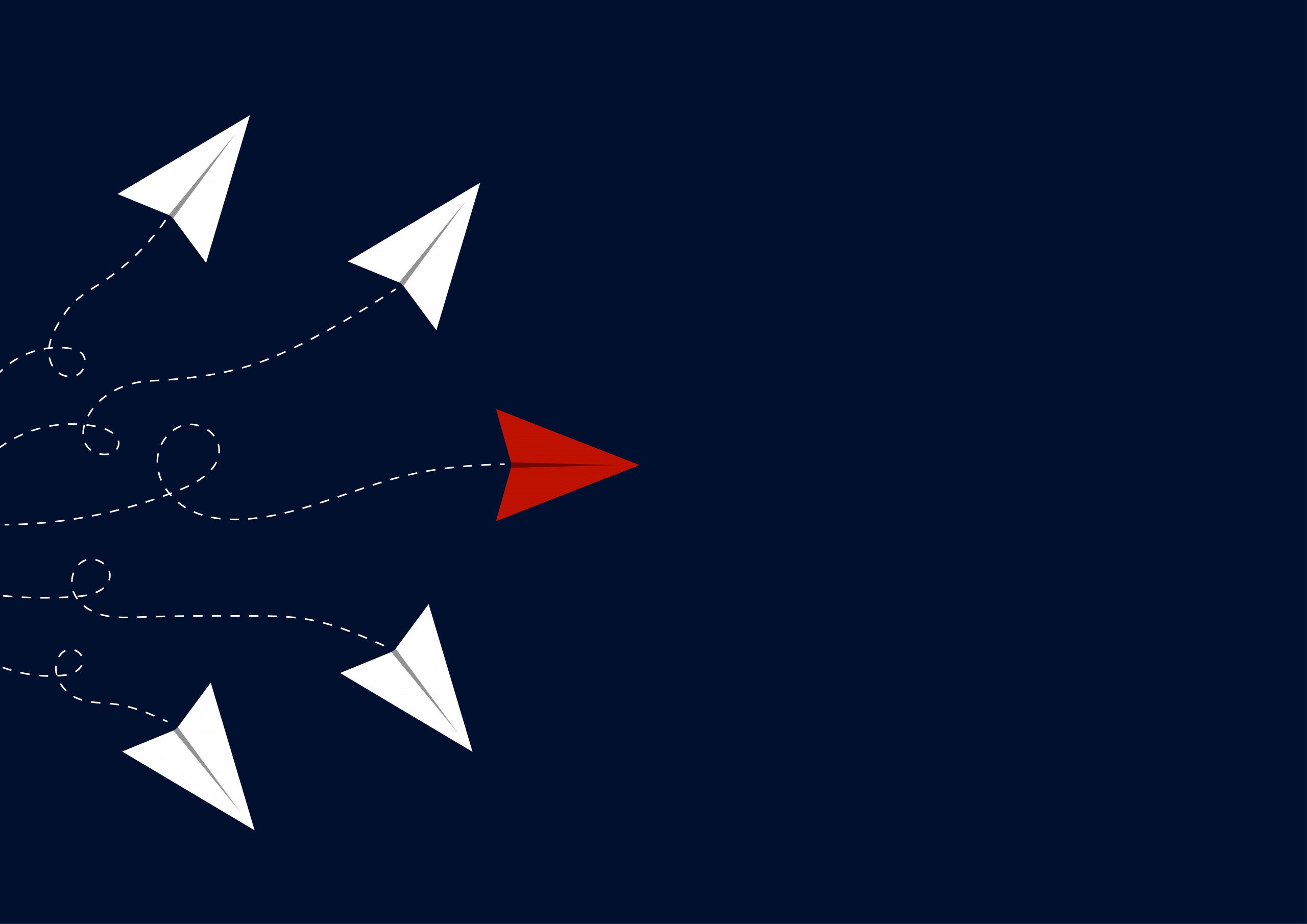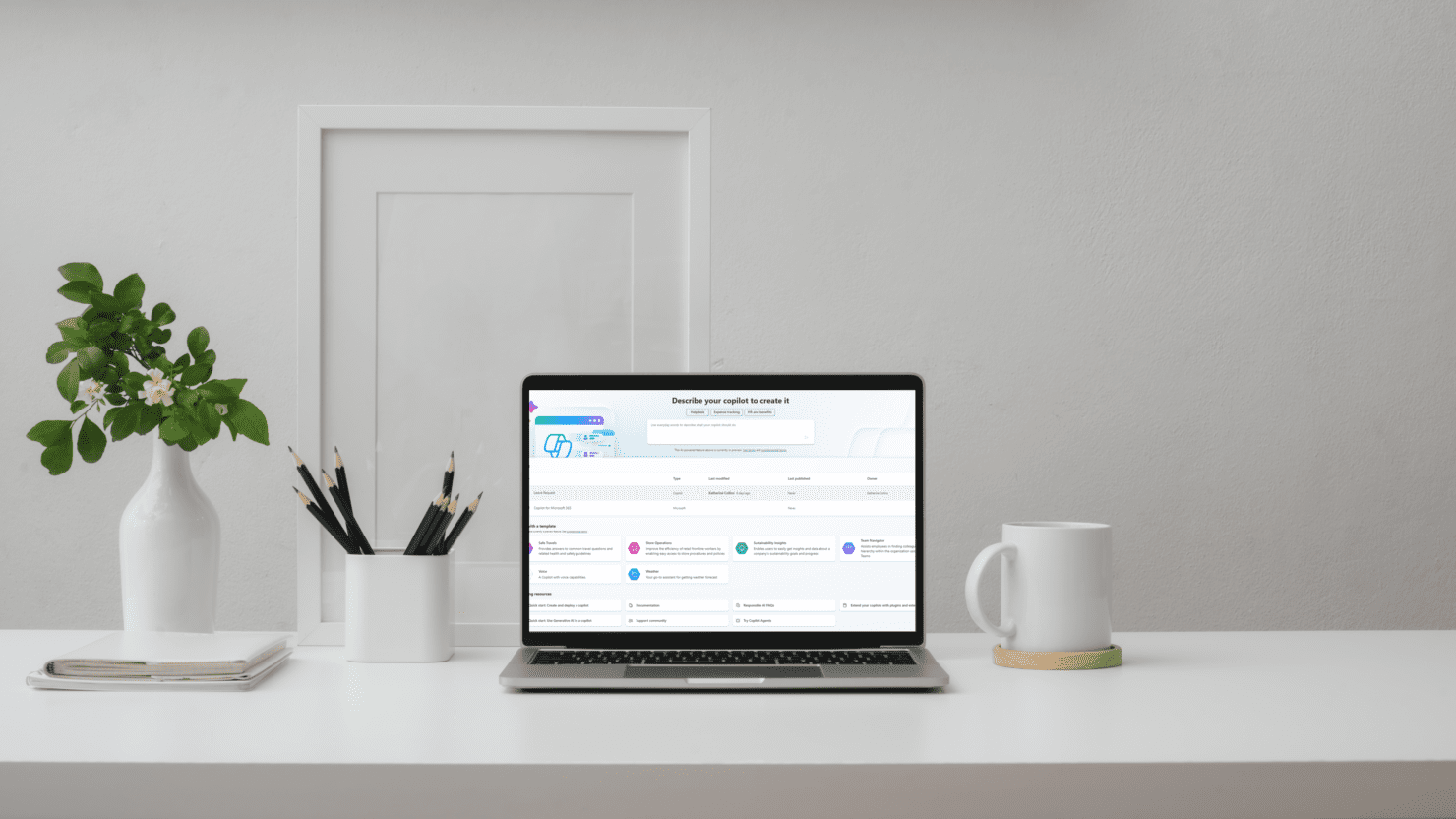
Published July 2024
You’ve probably heard a lot about Copilot for Microsoft 365—but have you explored Copilot Studio yet? It’s a powerful addition to the Copilot suite, designed to help you build custom AI solutions tailored to your organisation’s needs.
We often get questions about how Copilot Studio works, so let’s break down some of the most common ones and explore how it can help streamline processes, improve collaboration, and provide instant access to the information that matters most to your team.
1. What is Copilot Studio?
Copilot Studio, part of the power platform, is a low-code solution which supports the creation of customised bots, or the extension of any of the standard copilots Microsoft provides for you.
Copilot studio has a couple of different versions, and which one you get will depend on what you want to do.
Copilot Studio for Teams allows your employees to create and use Copilots in Teams, for example:
- Answering questions based on the Team document library
- Logging vacation days using a custom copilot and Power Automate flow).
Some of these may only be needed for the length of a project, while some may be longer lasting.
The standalone product, Copilot Studio is a web based designer to create bots which can work within different channels, including Teams, Facebook, Slack or even your company website. You can use Copilot studio to create customised copilots or extend the current copilots which integrate with a large number of Microsoft apps (such as Outlook, Excel, Word and PowerPoint among others).
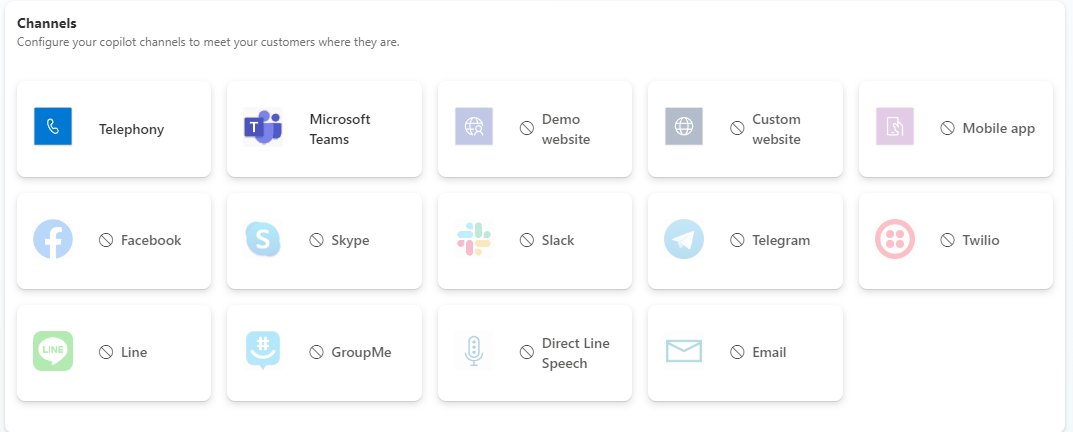
Channels available in Copilot Studio
2. What can I do with Copilot Studio?
You can use it to customise the out of the box copilots, create your own topics or create your own copilots for use within your organisation. Copilot studio has a wide range of connectors (similar to Power Apps and Power Automate), which can be used in your copilot to give your employees current and company-orientated answers based on your company’s documents.
Copilot also integrates with Power Automate, which means you can use Copilot to trigger a flow (for example a leave approval request), where an employee would provide the leave dates and type and the copilot would start an approval flow for the leave request.
In PowerApps, Copilot can be integrated to either help craft content in form text fields, or it can be used to query records within the app. In your expense tracking Power App, you could use Copilot to query the data rather than search and filters. Copilot provides another way
3. What are some common uses (and some uncommon ones)?
A great use case that comes up often is being able to create a copilot to provide information from a document library. For example, an interactive Copilot that provides answers using the knowledge stored in your company’s policy library (or libraries, depending on your document storage). The Copilot can have one or more libraries provided as the knowledge base, and can even have it’s generative AI turned off to ensure all the answers come only from what it can find in your library.
Another great example comes from the templates provided by Microsoft. You can create a Teams Navigator Copilot that helps you learn about people in the organisation by querying your address book. This Copilot can help you find colleagues, get their contact details, or navigate the company org chart. It’s especially useful for new starters trying to figure out who’s who in the zoo!
4. What licenses do I need for Copilot Studio?
Copilot Studio is licensed separately from Office 365 so it’s always worth making sure you have the most recent pricing and licensing requirements.
Copilot Studio for Teams is included as part of most Microsoft 365 licenses (including E3 and E5).
Copilot Studio as a standalone web app does require an additional license depending on whether the goal is to extend current out of the box copilots or create your own.
- Copilot Studio is the product which allows you to build your own copilots and make them available across multiple channels (e.g. Teams or a public website). This is (at the time of writing), $299.30 per tenant
- Microsoft Copilot for Microsoft 365 is the product which allows you to build extensions within the out of the box copilots for Microsoft 365 chat. This is integrated with Teams, Outlook, Word, PowerPoint, Excel and a growing list of Microsoft 365 apps. You would be able to change the copilots for these apps and add topics. At the time of writing, this costs $44.90 per user/per month.
5. Can I access everything?
The short answer is no.
Copilot will respect any permissions that have been put in place, for content to be surfaced by Copilot (or Copilot Studio), you must have at least read rights to it. It also means, if you can’t navigate to a particular SharePoint site, Copilot won’t be able to provide you any information on it either.
That also means if you are using a document library as part of your customised copilot, you will need to make sure everyone using it has the right access!
6. How do I share my Copilot?
Just like with Power Apps and Power Automate flows, you will need to share your copilot before others can start using it. Any user who is a system customizer or a system administrator within your environment will have access to your copilot automatically, but you can manage the sharing settings of the copilot to give others access to it. The sharing screen looks very similar to others in the power platform, allowing you to easily share your copilots once they’re ready to go live.
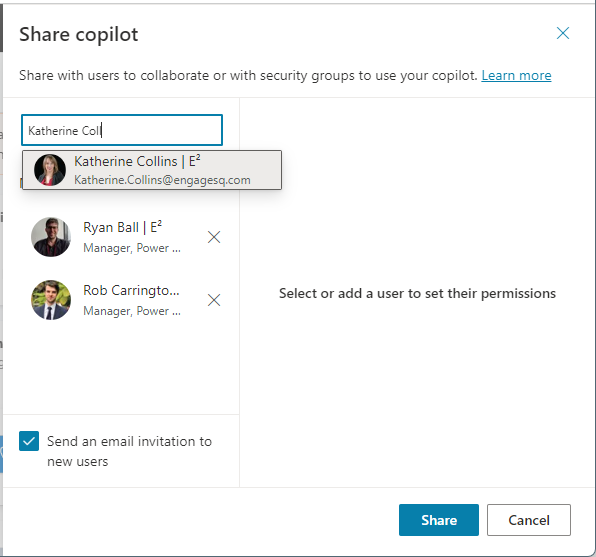
Sharing a Copilot
How do I get started?
TThere are a good collection of templates in Copilot Studio to start playing around with, or you can create your own copilot using Copilot to craft and create your own copilot.
You can also complete a Microsoft learn course, or you can reach out to the team here at Engage Squared to help you with your roll out plan or work with you to design and build custom copilots for your organisation.
About the author
Katherine Collins is a certified business applications consultant at Engage Squared, who is new to the company but has spent the last few years working closely with companies in a few different industries (FMCG, non-for-profit and consulting) to help them get the most out of SharePoint and the Power Platform. Katherine loves helping to streamline the internal work processes and make people’s jobs easier. Katherine is based in Melbourne with her Samoyed and on the weekend, you can find them both in the garden (Katherine working and her dog supervising).
Like what you see?
Imagine the possibilities with Copilot Studio. Whether you’re looking to create custom bots, enhance team collaboration, or simply make everyday tasks more manageable, Copilot Studio can help. Let’s chat and explore how this innovative tool can bring a fresh approach to your work.
Get in touch