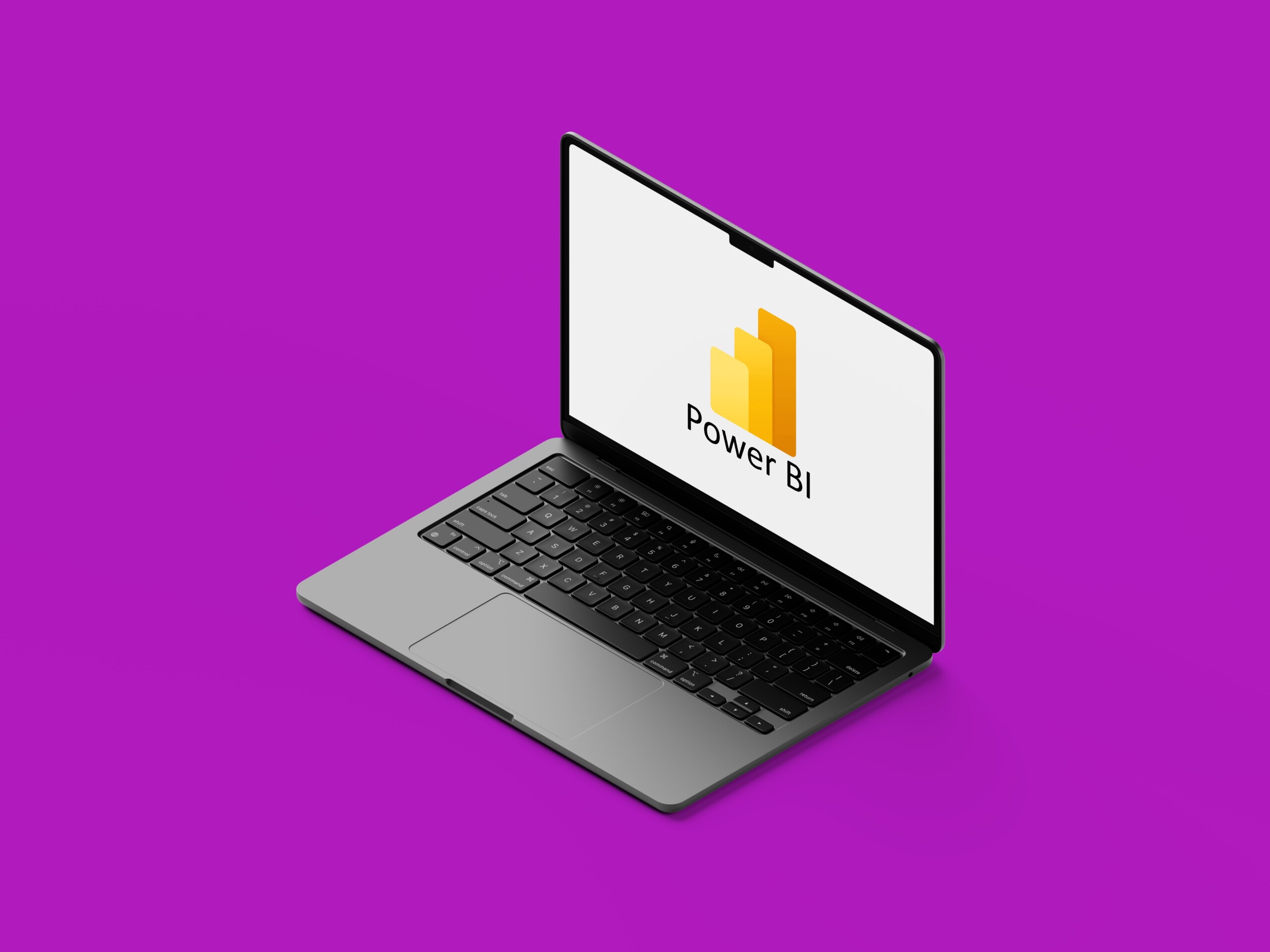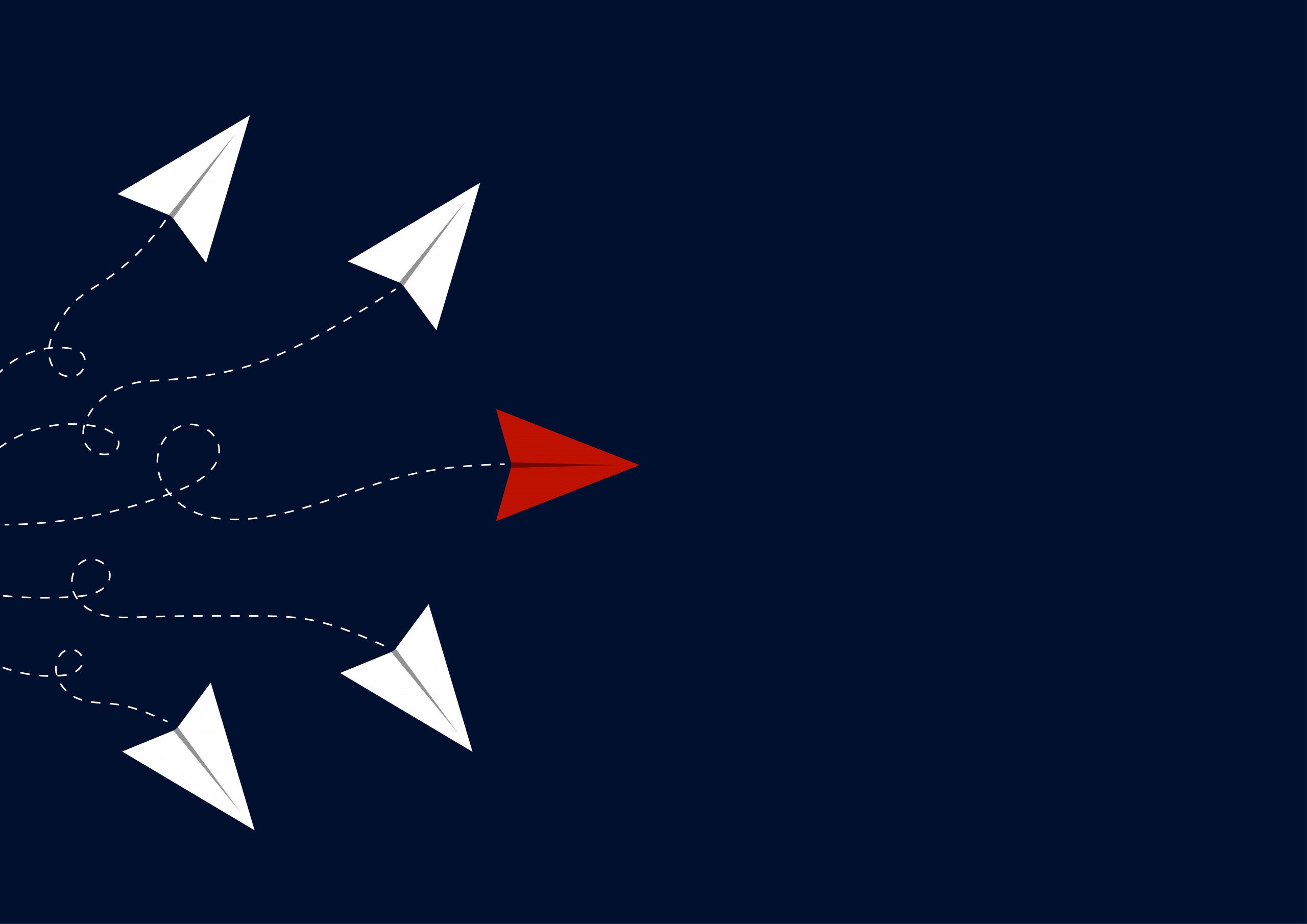Published July 2024
Ever wondered how to make SharePoint List forms work better for you?
We’re all about making technology more accessible and understandable. Adding descriptions to list columns in SharePoint List forms is a simple trick that can significantly enhance your experience. It’s like having little hints right where you need them, explaining what each field does and how to use it effectively.
But here’s a curious thing, have you noticed that the Attachments column doesn’t appear in your list settings? Let’s dive into why that is and how we can work around it.
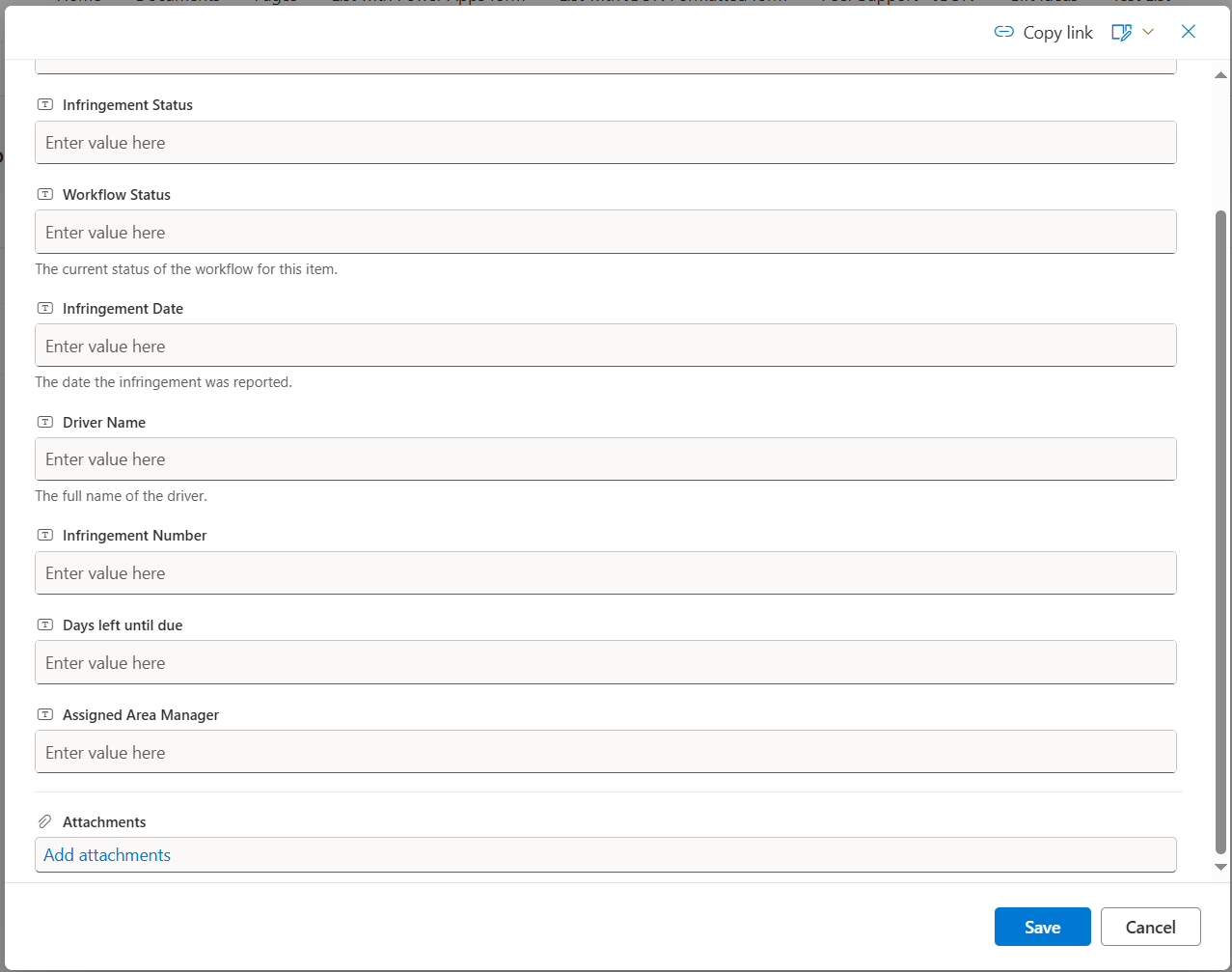
Attachment field with no description
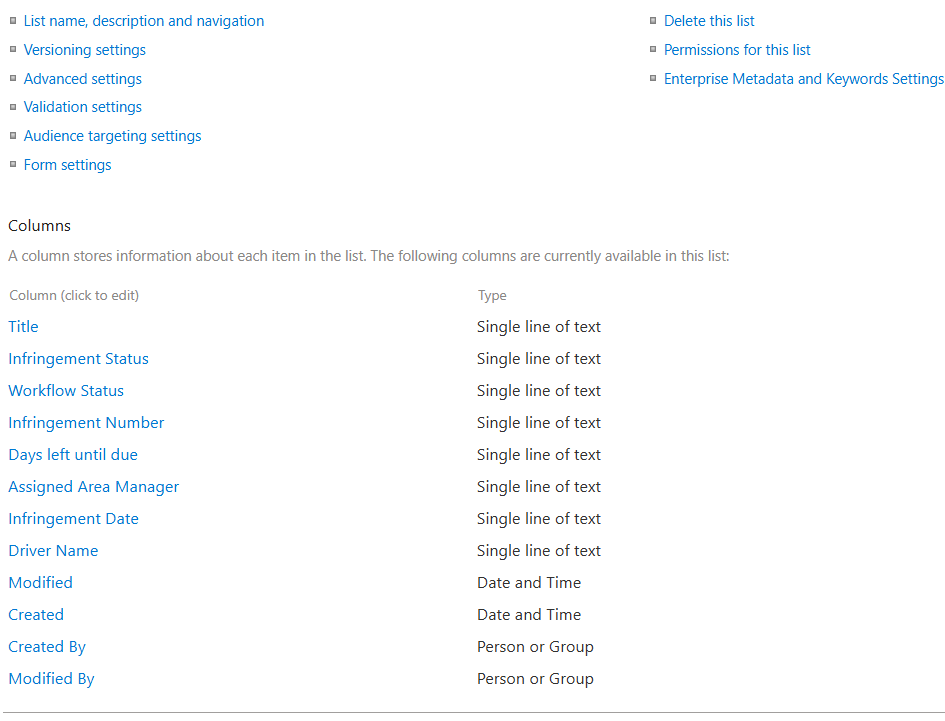
SharePoint Column list – attachment column is not shown
Despite the Attachments column being mysteriously absent from the list settings, we’ve got good news, there’s a clever workaround!
To add a description to the Attachments column, simply head to the list settings of your list. From there, choose any column from the columns list, like ‘Title’.
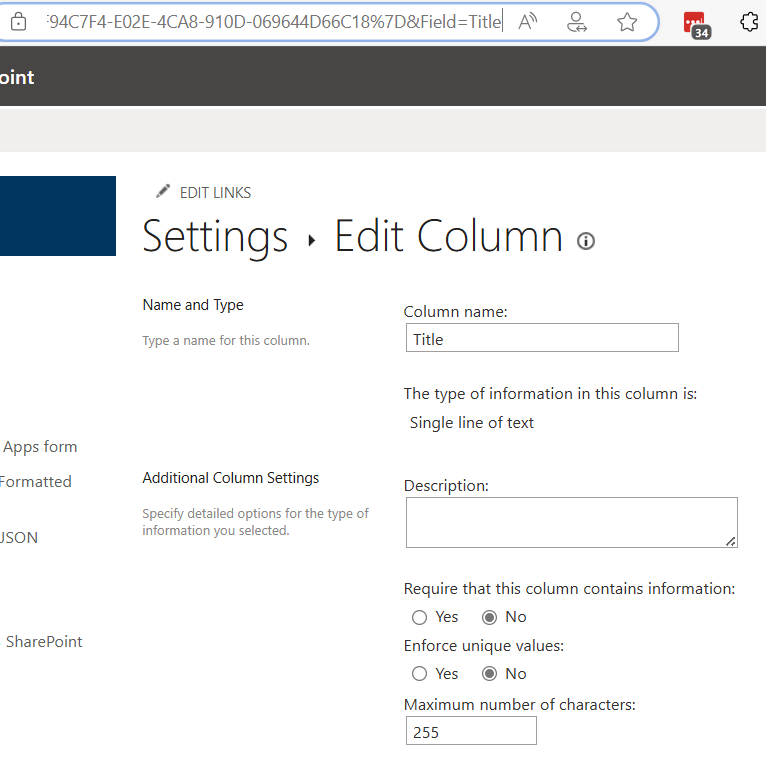
Edit column form
- In the URL, find the final section where is has the name of the column e.g. “Field=Title”, and replace the name section e.g. “Title” with ‘Attachments’.
Change the field name in the URL
- Press enter to navigate to the Attachments column settings
- Add your description.
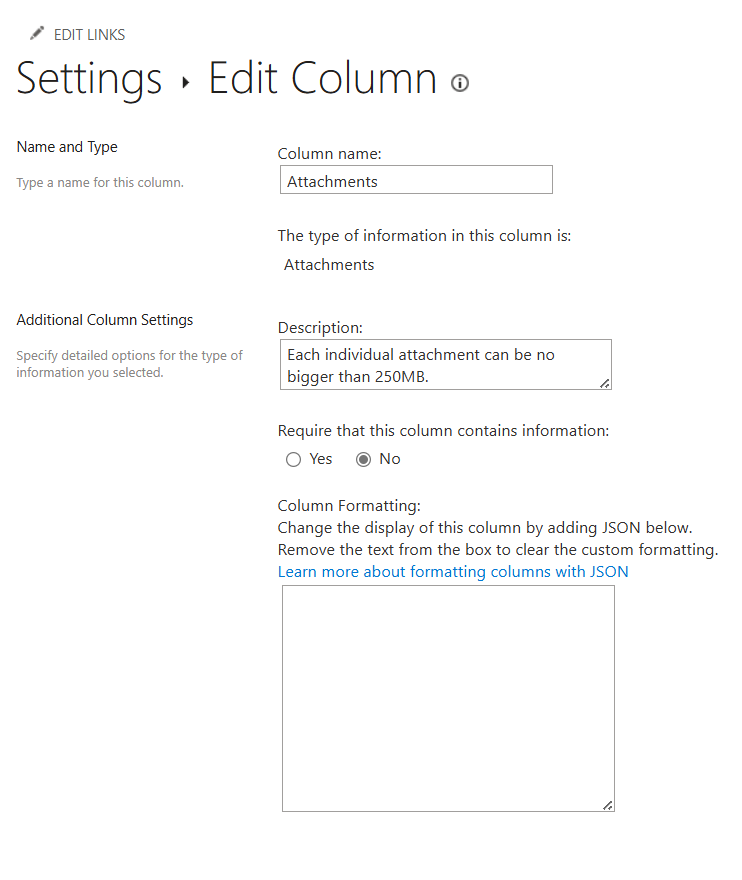
Enter a column description
- Select ‘OK’ to save your changes.
You will now see the description appear on your OOTB SharePoint List form.
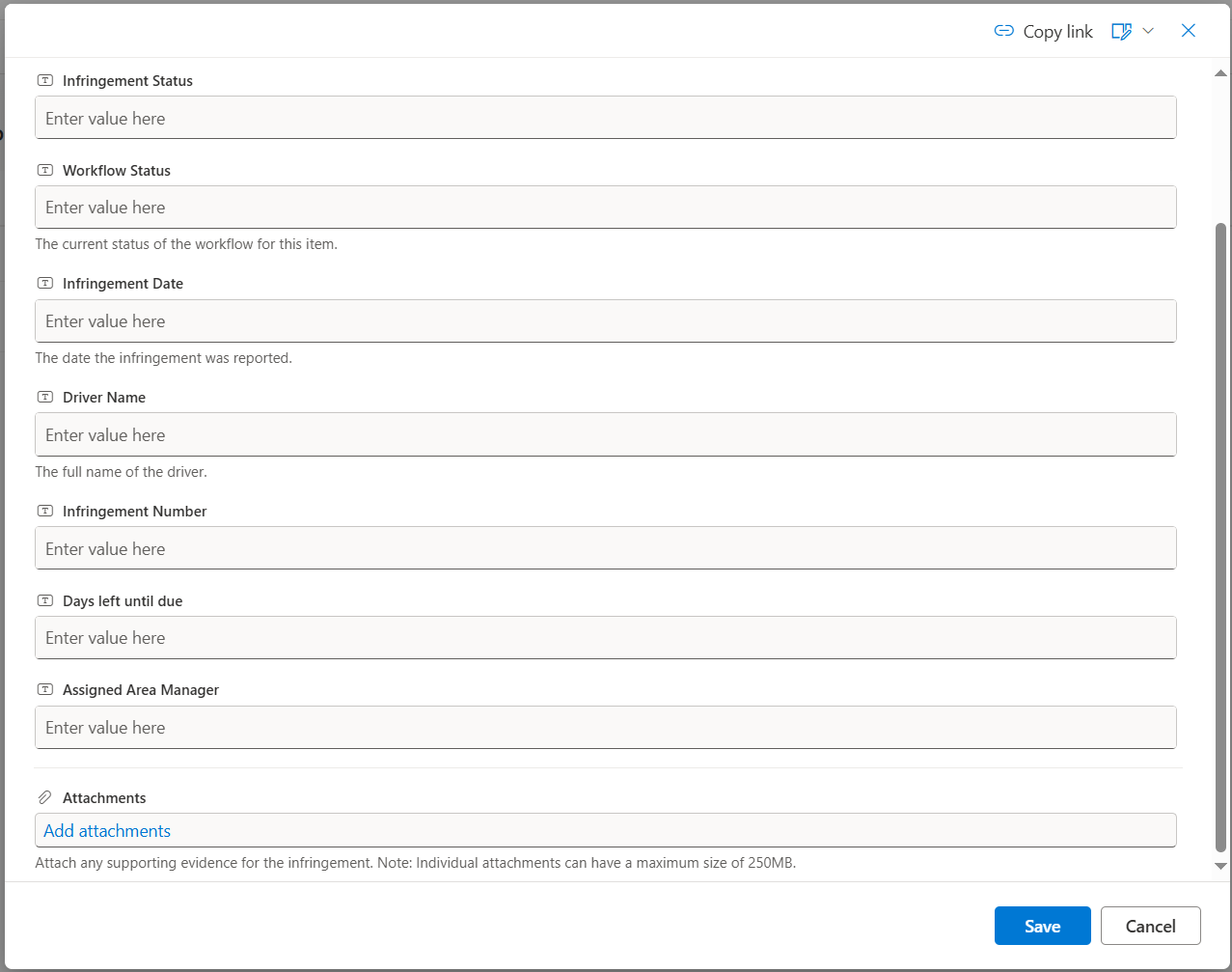
The description is shown on the form
About the author
Deklan Heider is a M365 Consultant at Engage Squared, specialising in the Power Platform and other Microsoft technologies to build applications, automate processes, facilitate migrations and more. He’s always excited to tackle new and novel problems with solutions that fit the bill for all parties involved. Outside of the office, you’ll find Dek somewhere in Bendigo, where he lives with his partner, playing video games, mowing the lawns, tending to the garden, or watching the latest films down at the cinemas. He also has a fantastic sock collection.
Like what you see?
We provide services specially designed to support government agencies and public organisations through their unique challenges and requirements.
If you would like assistance to convert your traditional processes into streamlined, digital operations using the Microsoft Power Platform, let’s chat today to see how we can support your transformation journey.
Get in touch