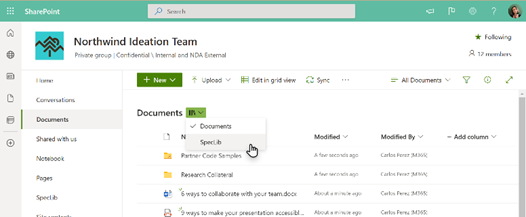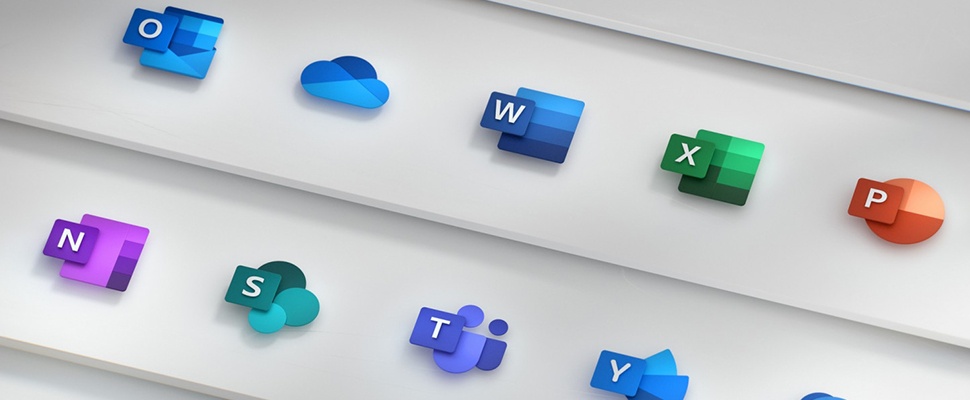
Published 17 December 2021
We are back for one last Microsoft 365 updates blog in 2021 and this month it’s a tale of two halves. The first features a round up of the top five updates from this year and the second recaps some of the most interesting updates to already hit the M365 scene this month. We hope you have enjoyed staying up-to-date with all of the Microsoft updates this year and hope to catch you in 2022! Happy holidays and new years.
Top five Microsoft 365 updates this year
1. Windows 365
Update summary:
Windows 365 really opened our eyes to the possibilities of cloud computing. It offers a new way to experience Windows 10 or Windows 11 as a cloud service, streaming the full Windows experience — including apps, data and settings — to any device from the Microsoft Cloud. Windows 365 also creates a new hybrid personal computing category called Cloud PC, which uses both the power of the cloud and the capabilities of the device to provide a full, personalised Windows experience.
Why this is exciting:
Windows 365 is designed to give organisations a new, flexible and secure way to empower distributed workforces, temporary and seasonal employees and workers with a need for specialised workloads.
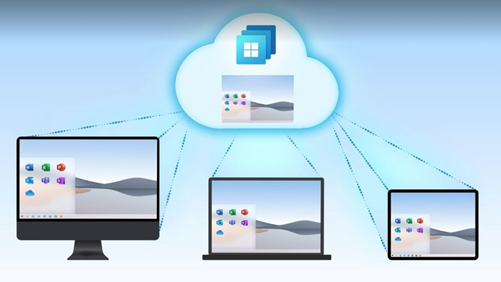
2. Teams Connect
Update summary:
Microsoft Teams Connect enables users to share channels in Microsoft Teams across multiple organisations. With this new capability, people can collaborate seamlessly in the same digital environment with customers, partners, suppliers or anyone outside their organisation – leveraging all the deep collaboration capabilities that only Teams brings together: chat, meet, collaborate on apps, share, and co-author documents in real-time.
Why this is exciting:
If you work with several organisations and are constantly jumping in and out of different Teams tenants you’ll know how clunky it is. Teams connect helps you to maintain the flow of work and concentration whilst allowing you to collaborate with external personnel right inside your Team.
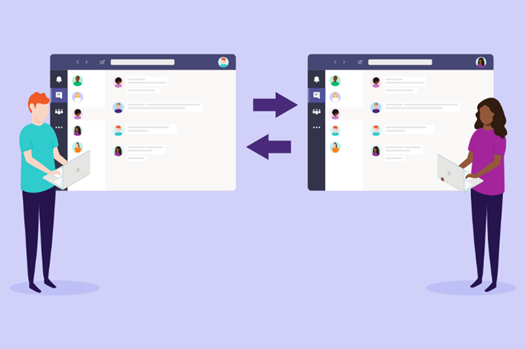
3. Microsoft Loop
Update summary:
Microsoft Loop is a new app that combines a powerful and flexible canvas with portable components that move freely and stay in sync across applications—enabling teams to think, plan, and create together. Microsoft Loop has three elements: Loop components, loop page and loop workspaces.
Why this is exciting:
As our definitions of physical workspaces breaks down so does our virtual understanding. Microsoft Loop aims to redefine the constraints of a traditional document and allow for a free flowing canvas type experience to help team mates focus on outcomes rather than file types.
Microsoft are calling Loop components: atomic units of productivity! The objective is to help teams collaborate and complete work right within chats, meetings, emails, documents, and more. Components like voting tables and status trackers allow teams to seamlessly communicate in one space.
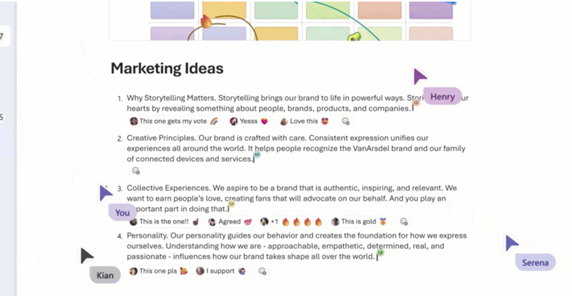
4. Fluid live components
Update summary:
Co-authoring content in Teams is now easier than ever. Now you can send a chat message containing a live component that can be edited inline—in real time—by everyone in the chat.
Why this is exciting:
This takes the power and smarts around live documents and pulls it into individual components. Fluid components in Teams chat allow end users to send a message with a table, action items, or a list that can be co-authored and edited by everyone in line, and in the future will be shareable across Office applications like Outlook. Users will be able to quickly align across teams, and get work done efficiently by copy and pasting components across Teams chats.
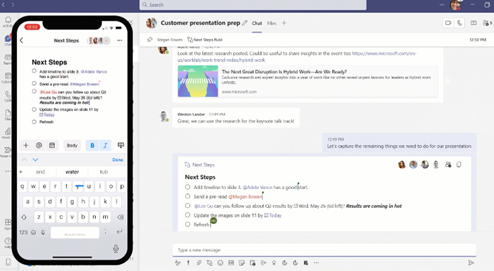
5. Teams presenter mode
Update summary:
The new meeting presentation mode feature allows presenters to present a PowerPoint live document to meeting participants whilst accessing their notes. You can also give audience members the option to flick through the slideshow beforehand. Later updates allowed for different camera options including side by side and reporter mode to further increase flexibility for delivery.
Why this is exciting:
As everyone lent into 100% virtual delivery of, well, everything, any updates to help the transition across were greatly received. The presenter mode updates were simple yet so effective and helped to increased the production value and professionalism of meetings.
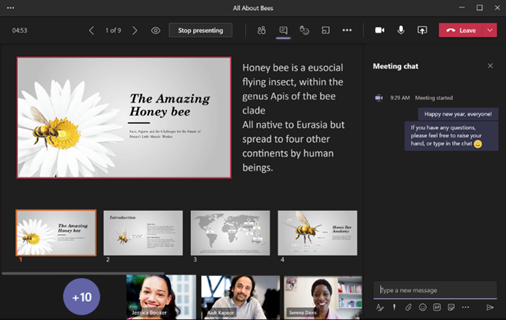
Top 5 Microsoft 365 updates for December
1. Microsoft Teams: Press to unmute
What’s new:
You can now stay muted to avoid unwanted background noise during a meeting and rapidly respond when called upon. You can now use a shortcut to unmute while holding down the keys Ctrl+Space (Windows) and Option+Space (macOS), then release keys to go back to muted state again.
Why is this important?
“Keyboard shortcut to unmute” will be automatically enabled for users unless they choose to disable. The shortcut uses different sets of keys for Windows and Mac. Each user can enable this from user Settings by going to the Privacy section.
When is it coming?
- Starting mid January
- Completing early February
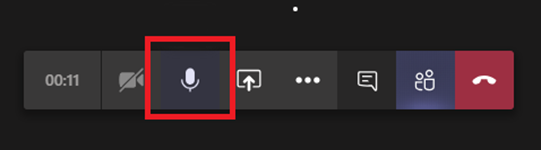
2. Microsoft Teams: Configure your activity feed notifications
What’s new:
Users will be able to control the type of notifications that appear in their activity feed. Right click on the feed item, and you will be able to turn on/off all reactions or stop specific app notifications from surfacing in the activity feed.
Why is this important?
This will empower the users to have greater control over what they see in Activity Feed today. Users who feel that reactions and certain app notifications are noise and adversely affect their activity feed triaging, can simply turn those activities off directly from the feed item by accessing the context menu.
When is it coming?
- Starting mid December
- Completing late December
3. Sharing Links that Block Download are now available for most video
What’s new:
Sharing Links that Block Download are now available for most video & audio files stored in OneDrive and SharePoint. When users share individual video and audio files, they will now have the ability to create sharing links that prevent recipients from downloading the file. Recipients can continue to view the files via the in-product playback experiences.
Why is this important?
End users will now have the ability to share most video and audio files with sharing links that block download. There is no change to existing policies.
When is it coming?
- Starting early December
- Completing late January
4. Microsoft Teams: Pin your own video in Teams meetings
What’s new:
Currently, users can pin video feeds to increase the size of the desired video on their own screen. This new feature update will expand the ability for users to pin their own video on the stage as well as enable users to see their own video in an increased size on their screen.
New feature will help to tackle various situations:
- No more overlaying of the me video box and other participant’s video
- You will be able to see your own video in a bigger scale and adjust the video form
- You will have a better view of oneself when presenting an object or using sign language
- You will enjoy a balanced view of me and other participants – me video is larger, and no longer transmits an impression of “less importance”
Why is this important?
This option provides the user with an ability to pin their own view and thereby themselves to the stage. Pinning is just for your own view, others will not see you pinned.
When is it coming?
- Starting early January
- Completing late January
5. Microsoft OneDrive & SharePoint Library dropdown menu
What’s new:
Microsoft are adding a dropdown menu that allows you to easily switch between multiple document libraries associated with a team or site. Now when you select a team or site within OneDrive, you’ll be taken to the default document library instead of a list of document libraries to choose from.
Why is this important?
- When a user selects a team or site within OneDrive, they will be directly brought to the default document library instead of choosing from a list of document libraries. They can choose a different document library by using the library dropdown.
- When a user selects a document library within SharePoint, they will be able to choose a different document library using the library dropdown next to the breadcrumb.
- Where applicable, users will still be able to click the site name in the breadcrumb to see the full list of document libraries.
When is it coming?
- Starting mid January
- Completing early February